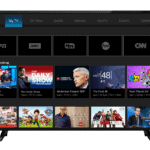Dealing with slow performance or errors while doing demanding tasks like gaming or 3D rendering often indicates the need for more GPU memory. Sometimes, instead of more memory, it’s better to manage the resources you already have. Freeing up GPU memory can help ensure smoother operation and improve overall system performance, which is crucial when the GPU is handling heavy workloads. By managing GPU memory effectively, users can avoid system crashes and enhance the performance of memory-intensive applications.
When you’re running multiple programs simultaneously, you can strain the GPU’s memory capacity. Closing unnecessary applications using the Task Manager, adjusting paging file settings, and clearing GPU caches are some methods that can help free up GPU memory. Making sure that the GPU memory is not overloaded with unnecessary tasks can provide a more seamless experience for the user.
Boost Your GPU’s Performance: Memory Optimization Tips
Clearing up your GPU’s memory can give your system a boost, especially when running demanding applications or games. It’s a simple way to ensure smoother performance and avoid slowdowns. Let’s delve into some tried-and-true methods for freeing up that precious GPU memory.
1. Restart Your System
This is the easiest and often the most effective solution. When you restart, all running processes, including those hogging your GPU memory, are terminated. This gives your GPU a fresh start with a clean slate.
2. Close Unnecessary Programs
Background applications can consume GPU resources without you even realizing it. Check your system tray and task manager for any programs you’re not actively using and close them to free up memory.
3. Adjust Graphics Settings
Lowering the graphics settings in your games or applications can significantly reduce the demand on your GPU memory. Consider decreasing the resolution, texture quality, or visual effects to free up resources.
4. Update Graphics Drivers
Outdated graphics drivers can lead to memory leaks and inefficient memory usage. Make sure your drivers are up-to-date to ensure optimal performance and memory management.
5. Monitor GPU Usage
Use a GPU monitoring tool to keep an eye on which processes are using the most memory. This can help you identify and close resource-hungry applications.
6. Specialized Tools for Advanced Users
For tech-savvy users, there are specialized tools available to clear GPU memory manually. These tools can be helpful, but use them with caution, as incorrect usage can cause system instability.
7. Upgrade Your GPU
If you consistently run into memory issues, it might be time to consider upgrading your graphics card. A more powerful GPU with more memory can handle demanding tasks with ease.
| Method | Description | Ease of Use |
|---|---|---|
| Restart Your System | The simplest way to clear GPU memory. | Very Easy |
| Close Unnecessary Programs | Identify and close background applications consuming GPU resources. | Easy |
| Adjust Graphics Settings | Lower graphics settings in games and applications to reduce GPU memory usage. | Easy |
| Update Graphics Drivers | Ensure your graphics drivers are up-to-date for optimal performance. | Easy |
| Monitor GPU Usage | Use tools to track GPU memory usage and identify resource-hungry processes. | Moderate |
| Specialized Tools | For advanced users, manually clear GPU memory using specialized tools. | Difficult |
| Upgrade Your GPU | Consider upgrading your graphics card if you consistently face memory issues. | Varies |
By implementing these strategies, you can effectively free up GPU memory and enhance your overall computing experience. Whether you’re a casual user or a power gamer, optimizing your GPU’s memory usage is a worthwhile endeavor. Remember, a little maintenance goes a long way in ensuring your system runs smoothly and efficiently.
Key Takeaways
- Effective GPU memory management can prevent system errors
- Closing unneeded applications can free up GPU resources
- Regular maintenance of GPU cache and system settings optimizes performance
Understanding GPU Memory and Management
Graphic processing units, GPUs, are vital for tasks that require heavy graphics processing, and understanding how they manage memory is key to maintaining system performance.
GPU Memory Fundamentals
GPU memory, or VRAM, is a type of memory used by video cards to store image data for your computer screen. It is faster than system memory, which helps your computer handle graphics faster and more efficiently. Companies like NVIDIA and AMD build GPUs with higher VRAM to handle more data and improve performance.
Memory Management Techniques
Effective memory management techniques can help free up GPU memory. One common approach is to close unnecessary applications through the Task Manager on Windows or its equivalent on Linux and Mac systems. This stops them from taking up valuable GPU memory. Another technique is to monitor the programs that are running and assess if they really need GPU resources.
GPU Memory Usage Monitoring
Monitoring tools can show live GPU memory usage. These tools are essential for optimizing how the GPU’s VRAM is used. For example, PyTorch offers tools to observe GPU memory allocations over time, helping to manage memory more efficiently.
Role of Operating Systems in GPU Memory
Operating systems like Windows, Linux (including Ubuntu 20.04), and Mac manage GPU memory through drivers and software. They work in the background to help allocate and free memory as needed. Proper driver installation and updates are crucial to ensure that the GPU and its memory function at their best.