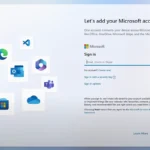Tech support scams targeting individuals are on the rise, particularly those claiming to be from Microsoft. These scams typically involve pop-up messages, phone calls, or emails that offer technical support but are actually trying to trick the victim into providing access to their computer or personal information. Scammers often create a sense of urgency, claiming that the victim’s computer is infected with malware and needs immediate attention.
They may request remote access to the victim’s device, suggest unnecessary software services, or convince the user to pay for fake solutions to nonexistent problems. These scams can occur when visiting compromised websites or receiving unsolicited communications that appear genuine. It’s important to note that Microsoft does not proactively contact customers to offer unsolicited tech support services, and any such communication should be treated as a potential scam. To protect yourself, be cautious of any unsolicited communication that suggests your computer is infected and never give remote access to someone you don’t know or trust.
How to Know if You’ve Been Targeted by a Tech Support Scam
Tech support scams are getting more and more clever. Scammers often use scare tactics or sound very official. This can make it hard to spot a scam!
What are Microsoft Tech Support Scams?
Tech support scams try to trick you into thinking something is wrong with your computer. Scammers might pretend to be from Microsoft or a well-known tech company. Sometimes they even make it look like your computer has a virus. Their goal is to get you to pay them money or let them access your computer.
Common Signs of a Tech Support Scam
Here are some things to look out for:
| Feature | Description |
|---|---|
| Pop-ups | Unexpected warnings or alerts, often claiming your computer has problems |
| Phone calls | Unsolicited calls from people claiming to be from Microsoft support |
| Remote access | Scammers try to convince you to let them control your computer remotely |
| Payment requests | Demands for payment to fix fake problems, often using gift cards or cryptocurrency |
What to Do if You Think You’ve Been Scammed
Here’s what to do if you think you’ve fallen for a tech support scam:
1. Don’t panic!
It’s normal to be upset, but take a deep breath and stay calm.
2. Disconnect your computer from the internet.
This will stop scammers from remotely accessing your device.
3. Change your passwords.
Change passwords for important accounts like bank accounts, email, and social media.
4. Run a security scan.
Use a reputable antivirus or security software to check your computer for malware.
5. Contact your bank.
If you made any payments to scammers, immediately let your bank or credit card company know.
6. Report the scam.
Report the scam to the US Federal Trade Commission (FTC) at https://reportfraud.ftc.gov.
Remember, Microsoft will never call you to tell you about computer problems. Don’t trust pop-up ads about computer issues either.
Key Takeaways
- Scammers impersonate tech support to gain access and steal information.
- Legitimate companies do not offer unsolicited support via pop-ups or calls.
- Always verify the legitimacy of tech support claims before proceeding.
Understanding Tech Support Scams
Tech support scams aim to panic users into paying for unnecessary support services. Scammers often pose as trusted entities to appear legitimate.
Common Tactics Used By Scammers
Scammers use fear to persuade individuals that their devices are at risk. They might display fake error messages or pop-ups on your computer. Often, these are designed to appear as if they come from reputable companies like Microsoft. They claim your device has been infected with malware and offer a solution, usually through a costly support service. Sometimes they may place malicious ads on third-party sites that, when clicked, can create alarming pop-ups or redirect users to phishing sites.
Identifying and Responding to Scams
Being able to recognize scams is essential. Common signs include unsolicited phone calls or email messages claiming to be from Microsoft or Apple, warnings about a nonexistent malware infection, and requests for remote access to your device. If you see these signs, do not follow their instructions. Instead, close the message or hang up the phone. Use built-in tools like Windows Security to run a full scan for peace of mind.
Protecting Your Personal and Financial Information
Always guard your personal and financial information. Scammers may ask for sensitive data like passwords, bank details, or your address. They can also urge you to download software that compromises your data. Protect yourself by using strong passwords and enabling a firewall. Regularly update your antivirus software and operating system. Never share personal data unless you are certain of the other party’s authenticity, which you can often verify through an official privacy statement on the official website like the Microsoft Store.