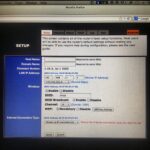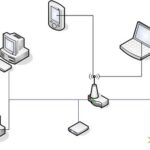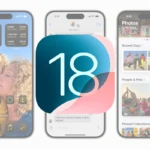Snapchat is a popular social media app that allows users to share quick, disappearing messages and stories with friends. While it has gained a substantial user base due to its unique features, there are instances where users may want to uninstall the app from their devices. This could be for various reasons, such as to take a break from social media, to free up space on their device, or because they simply no longer use the app.
Users looking to remove Snapchat from their phones need to follow a few simple steps. Before uninstalling the app, it’s important to decide whether deactivation or deletion of the account is necessary, as these are separate actions. Deactivating an account leaves the door open for reactivation, while deleting an account is a permanent step. To delete a Snapchat account, one would typically go through the account settings on the app or via a web browser.
A Quick Guide to Removing Snapchat
Why Uninstall Snapchat?
There are various reasons you might want to uninstall Snapchat from your phone. Maybe you’re taking a break from social media, concerned about privacy, or simply not using the app as much as you used to. Whatever the reason, uninstalling Snapchat is a simple process.
Steps to Uninstall Snapchat on iOS (iPhone/iPad)
- Locate the Snapchat app: Find the Snapchat app icon on your home screen or in an app folder.
- Tap and hold the icon: Press and hold the Snapchat icon until it starts to jiggle and a small ‘x’ appears in the top-left corner of the icon.
- Tap the ‘x’: Tap the ‘x’ to initiate the uninstallation process.
- Confirm: A pop-up window will appear, asking you to confirm if you want to delete the app. Tap ‘Delete’ to confirm.
Steps to Uninstall Snapchat on Android
- Open the Settings app: Locate and open the Settings app on your Android phone.
- Go to Apps: Tap on ‘Apps’ or ‘Applications’ (the name may vary depending on your device).
- Find Snapchat: Scroll through the list of apps and find Snapchat.
- Tap on Snapchat: Tap on the Snapchat app to open its app info page.
- Uninstall: Tap on the ‘Uninstall’ button.
- Confirm: A pop-up window will appear, asking you to confirm if you want to uninstall the app. Tap ‘OK’ or ‘Uninstall’ to confirm.
Alternative Method for Android
- Locate the Snapchat app: Find the Snapchat app icon on your home screen or in the app drawer.
- Tap and hold the icon: Press and hold the Snapchat icon until a menu appears.
- Uninstall: In the menu, select ‘Uninstall’.
- Confirm: A pop-up window will appear, asking you to confirm if you want to uninstall the app. Tap ‘OK’ or ‘Uninstall’ to confirm.
Important Note
Uninstalling Snapchat will delete the app and its data from your phone. If you want to use Snapchat again in the future, you’ll need to reinstall it from the App Store (iOS) or Google Play Store (Android). Your account information will still be available if you decide to reinstall the app.
Key Takeaways
- Snapchat is a messaging app that enables temporary content sharing.
- Uninstalling the app does not delete the Snapchat account.
- Account deletion requires going through the app settings or web portal.
Uninstalling Snapchat
Uninstalling the Snapchat app involves a few steps to ensure that your personal data is secure and that the process is completed effectively. This covers preparations, device-specific uninstallation methods, and post-uninstallation account considerations.
Preparation Steps Before Uninstallation
Before removing Snapchat from your device, it is wise to consider backing up any important data you wish to keep. This includes photos, messages, or videos that might be lost upon deletion of the app. Users should also review Snapchat’s privacy policy to understand how their data is handled after app deletion.
Uninstalling from Android Devices
To uninstall Snapchat from an Android smartphone or tablet, follow these steps:
- Open Settings on your device.
- Tap on Apps or Application Manager.
- Find and select Snapchat from the list of installed apps.
- Tap Uninstall and confirm the action.
This process will remove Snapchat and all associated device data from your Android device.
Uninstalling from iOS Devices
For users with an iPhone or iPad, the steps to uninstall Snapchat are as follows:
- Press and hold the Snapchat app icon on your home screen.
- Tap the X that appears on the top left of the icon.
- Confirm the action when prompted to delete the app.
This action will delete Snapchat from your iOS device.
Post-Uninstallation Account Considerations
After the app is uninstalled, your Snapchat account still exists. It can be reactivated by logging in with your username and password within 30 days. After this period, the account is permanently deleted. If you wish to deactivate or delete your account before uninstalling the app, go to Account Actions in the settings and follow the steps provided to deactivate or delete your Snapchat account.