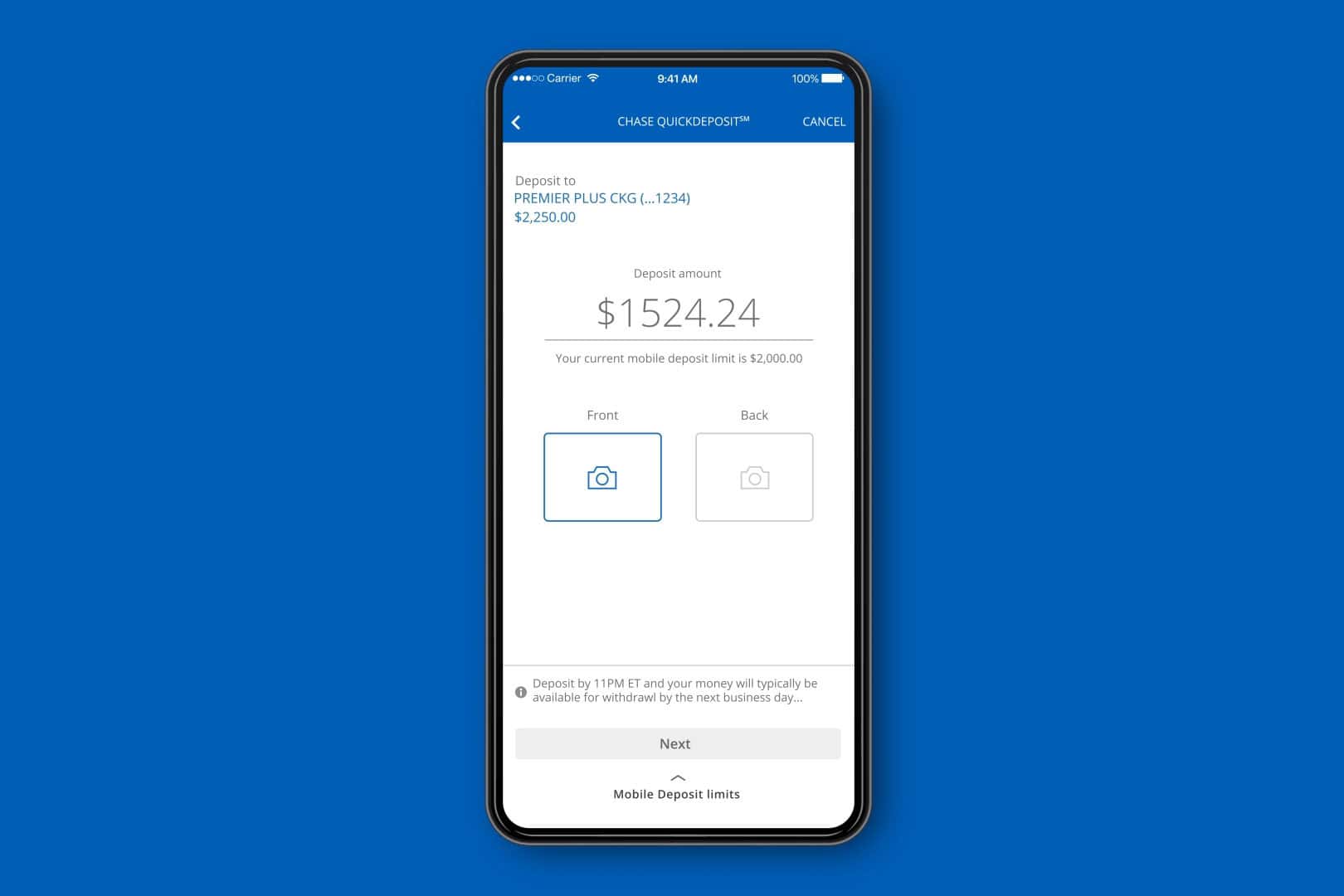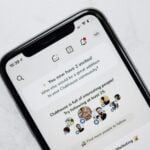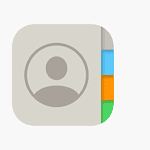The Chase app not working is a common issue that many users face. This problem can range from difficulties logging in to trouble with transactions. If you’re having trouble with the Chase app, you are not alone.
Recent reports show that users are experiencing problems with the Chase mobile app on different devices. Some users can’t log in, and others face issues with app crashes or being signed out unexpectedly. These disruptions can cause a lot of frustration, especially when you need to access your bank account.
Knowing what steps to take when the app isn’t working can help you solve the problem quickly. This blog post will guide you through troubleshooting steps and tips to get your Chase app running smoothly again.
How To Fix the Chase App When It’s Not Working
If the Chase Mobile app isn’t working properly on your device, follow this step-by-step tutorial to get things back on track.
Step 1: Restart Your Device
Sometimes all it takes is a quick reboot to clear temporary files and resolve glitches.
- Press and hold the power button.
- Select Restart or Power Off, then turn your device back on.
Step 2: Check Your Internet Connection
The app needs a stable internet connection to function.
- Try switching between Wi-Fi and mobile data.
- Open a browser to confirm your connection is working.
Step 3: Update the Chase Mobile App
An outdated version can cause bugs or performance issues.
- Open the App Store (iOS) or Google Play Store (Android).
- Search for Chase Mobile.
- Tap Update if an update is available.
Step 4: Clear the App Cache and Data
For Android users:
- Go to Settings > Apps > Chase Mobile.
- Tap Storage.
- Select Clear Cache and then Clear Data.
For iOS users:
- iPhones don’t allow clearing app cache directly. Uninstalling and reinstalling the app is the best alternative.
Step 5: Uninstall and Reinstall the App
Corrupted files can sometimes be the issue.
- Press and hold the Chase app icon and tap Uninstall or Remove App.
- Visit your app store and reinstall the Chase Mobile app.
Step 6: Check for Software Updates
Make sure your phone’s operating system is up to date.
- iOS: Go to Settings > General > Software Update.
- Android: Go to Settings > System > Software Update.
Step 7: Verify App Permissions
The app may not work if required permissions are disabled.
- iOS: Go to Settings > Chase and ensure toggles like Cellular Data, Notifications, etc., are enabled.
- Android: Go to Settings > Apps > Chase Mobile > Permissions and enable needed permissions.
Step 8: Check for Outages or Maintenance
There may be temporary server issues.
- Visit Downdetector – Chase to see if others are having the same problem.
- Check @ChaseSupport on X (formerly Twitter) for announcements.
Step 9: Contact Chase Customer Service
If none of the steps work:
- Call the number on the back of your Chase card.
- Or visit the official Chase website for support options.
By following these steps, you should be able to resolve most issues with the Chase Mobile app. If problems persist, customer support can offer additional help.
Key Takeaways
- Chase app users are reporting login and transaction issues
- Troubleshooting steps can help resolve most common problems
- Understanding the cause can reduce frustration and downtime
Troubleshooting the Chase App
To resolve issues with the Chase Mobile app, you need to identify common problems, check for outages, understand how it works on different devices, and address login and transaction problems. Contacting customer service if needed is also essential.
Identifying Common Problems
Common issues with the Chase app include crashing, trouble logging in, and failed transactions. These problems can occur due to outdated app versions, device compatibility issues, or internet connection problems. Users should ensure their device’s software is up to date and that the latest version of the Chase app is installed.
Checking for Outages
Sometimes the Chase app may not work due to an outage. To check for outages, users can refer to sites like Downdetector. These platforms show real-time reports of issues. Checking the Chase bank’s official channels can also give updates on any service disruptions.
App Functionality on Different Devices
The Chase app is available on various devices including iPhones, iPads, Android phones, Windows Phones, and Kindle Fire. Functionality might differ slightly across devices. Ensuring the app is properly installed and up to date on each device can solve many problems. Users should check for device-specific guidance on the Chase support website.
Login and Transaction Issues
Login problems often stem from incorrect credentials. Users should check their username and password. For transaction issues, ensure the internet connection is stable. The app might also require permissions or settings adjustments to function correctly. Clearing the app cache can sometimes resolve these problems.
Contacting Customer Service
If problems persist, contacting JPMorgan Chase customer service is recommended. The support team can provide specialized help. Users can find contact details in the app or on the Chase website. Customer service can address issues that self-troubleshooting steps cannot resolve.