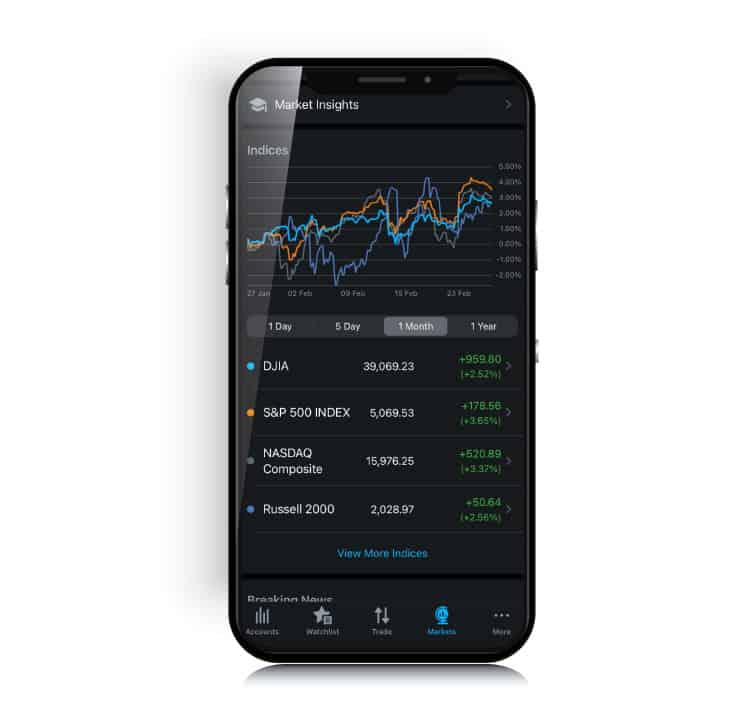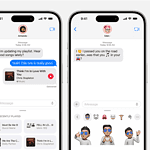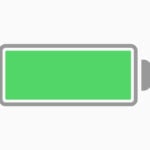Charles Schwab’s app is facing issues, leaving many users frustrated. Many are reporting that they can’t log in or make trades. This is causing significant difficulties for investors who rely on the app for real-time trading and account management.
Problems were reported continuously over the past 24 hours, according to various sources. This pattern suggests a widespread issue rather than isolated cases. Users are taking to social media to share their experiences and seek solutions, pointing out the impact on their investing activities.
To fix these issues, users are trying several troubleshooting steps. These include restarting the app, updating to the latest version, and checking their internet connection. Despite these efforts, many still face problems, showing the seriousness of the outage.

Common Problems Users Are Reporting
Lately, a growing number of Charles Schwab app users have run into unexpected disruptions. These range from login trouble to incomplete data loads. While the issues may vary, the most frequently reported problems include:
| Issue | Description |
|---|---|
| App not loading | Users see a blank screen or are stuck on the Schwab logo indefinitely |
| Login failures | Login credentials are rejected or users get an error message |
| Missing account information | Balances, holdings, or transaction history fail to appear or update |
| Random crashes | App freezes or crashes shortly after opening or mid-use |
| Slow performance | Lag when switching tabs or refreshing account views |
These problems can stem from server-side issues, software bugs, or even outdated device settings.
Step-by-Step Troubleshooting Guide
Before contacting support, try these proven steps to fix the Schwab app on your own. In many cases, a few simple adjustments can restore full functionality.
1. Restart the App
- Fully close the Schwab app from your device’s app switcher or recent apps tray.
- Wait a few seconds and reopen it.
- This clears any temporary bugs caused by background processes.
2. Check Internet Connection
- Ensure you’re connected to a reliable Wi-Fi or mobile data network.
- Avoid using public or unsecured networks that may interfere with secure app functions.
3. Update the App
- Visit the App Store (iOS) or Google Play Store (Android).
- Search for “Charles Schwab” and check if an update is available.
- App updates often fix bugs and improve stability, especially after recent OS changes.
4. Clear App Cache (Android Only)
- Go to
Settings > Apps > Charles Schwab > Storage > Clear Cache. - This can remove corrupted files that cause glitches.
Note: iOS doesn’t allow manual cache clearing, but reinstalling the app achieves the same effect.
5. Reinstall the App
- Delete the Schwab app from your device.
- Reboot your phone.
- Download the app again from your app store and log in fresh.
6. Disable VPN or Firewall Apps
- Some VPN services or third-party firewall apps may block Schwab’s secure connection.
- Disable them temporarily to see if the app functions normally.
7. Try Another Device
- Log into the Schwab app using another phone or tablet.
- If the issue is isolated to one device, the problem may be with that device’s settings or OS.
When the Issue Is on Schwab’s Side
Occasionally, problems stem from Schwab’s own servers. In such cases, no amount of troubleshooting on your end will fix it. To confirm:
- Visit a site like Downdetector.com to see if others are reporting issues.
- Check Schwab’s official Twitter account or support page for outage notices.
Contacting Schwab Support
If none of the above steps work, it’s time to get in touch with Schwab’s customer support:
| Support Option | Details |
|---|---|
| Phone Support | Call 800-435-4000 (24/7 service) |
| Secure Message Center | Log in on the web and send a message |
| Website | www.schwab.com/contact-us |
Be sure to have your account details and device information ready so the representative can assist more efficiently.
Key Takeaways
- Many users report issues with the Charles Schwab app.
- Widespread problems have been noted in the past 24 hours.
- Basic troubleshooting steps are not solving the problem for many.
Identifying Common Issues with the Charles Schwab App
Users of the Charles Schwab app can encounter various problems that hinder their experience. The key challenges include login difficulties, performance issues, compatibility concerns, and connectivity challenges.
Login Problems
One common issue with the Charles Schwab app is difficulty logging in. Users might see error messages or failed login attempts. This could be due to entering incorrect credentials or problems with the user’s account.
It’s important to check that the credentials are correct. If that doesn’t work, users should ensure they aren’t locked out of their account. Resetting the password is often a good first step. Keeping the app and device software updated also helps prevent login problems caused by outdated software.
App Performance and Functionality
Many users report that the app sometimes runs slowly or crashes. This impacts their ability to manage their portfolio or execute trades effectively. Slow performance can be a result of too many background applications running on the device.
Clearing the app cache and restarting the device are simple steps that can help. Users should also check for any bugs in the app by consulting resources like Downdetector or Charles Schwab’s social media. If the app is unresponsive, reinstalling it from the App Store or Google Play Store might fix the issue.
Update and Compatibility Concerns
Issues with the app not updating properly or being incompatible with the device are also common. These problems often arise when users have an outdated operating system or the app itself needs an update.
Regularly checking for updates on the App Store or Google Play Store can ensure the app remains functional. Users should also make sure their device operates on the latest OS version. Sometimes, apps become unstable if they haven’t been updated to align with recent OS updates.
Networking and Connectivity Issues
Networking problems can prevent users from accessing the app’s features. Connectivity issues might be due to poor Wi-Fi, mobile data problems, outages, or server issues.
To troubleshoot, users should first check their internet connection. If the connection is unstable, switching networks or resetting the router might help. Checking online reports or Schwab’s social media for outages can also provide clarity. Restarting the device is often a simple yet effective way to resolve connectivity issues.