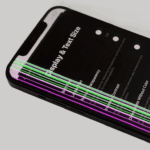Creating a smooth, share-worthy montage on your iPhone no longer requires desktop software—or a budget. Over the past year Apple and a handful of third-party developers have quietly turned the iPhone into a pocket-sized editing suite, complete with green-screen effects, AI tools, and one-tap social exports. Below is a rundown of the strongest free options right now, the latest feature updates you should know about, and a quick guide to merging clips like a pro.
Why a Dedicated Merger App Still Matters
Recording in 4K HDR is easy; stitching half a dozen clips together without blurred transitions or jarring audio jumps is where most casual creators stumble. A purpose-built merger app handles:
- Consistent aspect ratios for TikTok, Reels, and YouTube Shorts
- Frame-rate matching so 30 fps family footage blends with 60 fps action shots
- Lossless exporting to preserve quality when you repost or add new effects later
With iOS 18’s broader support for hardware-accelerated HEVC, these tools finish renders up to 40 percent faster than last year’s models, even on an iPhone 14.
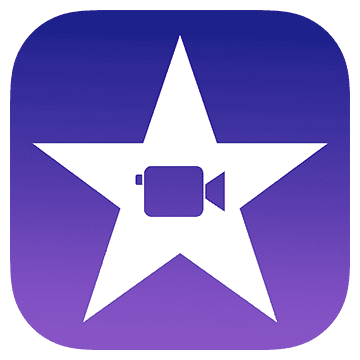
The Stand-Out Free Editors
| App | Best For | Stand-Out Features |
|---|---|---|
| iMovie (built-in) | Zero-cost, no downloads | Drag-and-drop timeline, auto-themes, green-screen, 4K60 export, new “Storyboard” templates added in April 2025 |
| YouCam Video | Quick social edits | AI beauty filters, royalty-free music, seamless clip merging; exports without watermark |
| InShot | Stylish reels & shorts | Gesture-based trimming, animated text, dozens of free transitions; presets for Instagram, TikTok, YouTube |
| CapCut | Advanced effects (when available) | Multi-layer editing, auto-captions, background removal; U.S. access restored in March 2025 after a brief January blackout |
| VN Video Editor | Pro-level control | Key-framing, LUT support, 60-track timeline; surged in popularity during the CapCut hiatus |
| FilmoraGo | Cinematic montages | Motion tracking, built-in sound FX library, one-tap cinematic color filters |
| Instagram Edits | Creator analytics | Up-to-10-minute captures, AI image animation, real-time performance insights tied to your IG account |
Tip: If you want to avoid watermarks altogether, stick to iMovie, VN, or Instagram Edits—none of them overlay branding on exported files.
A Closer Look at the Heavy Hitters
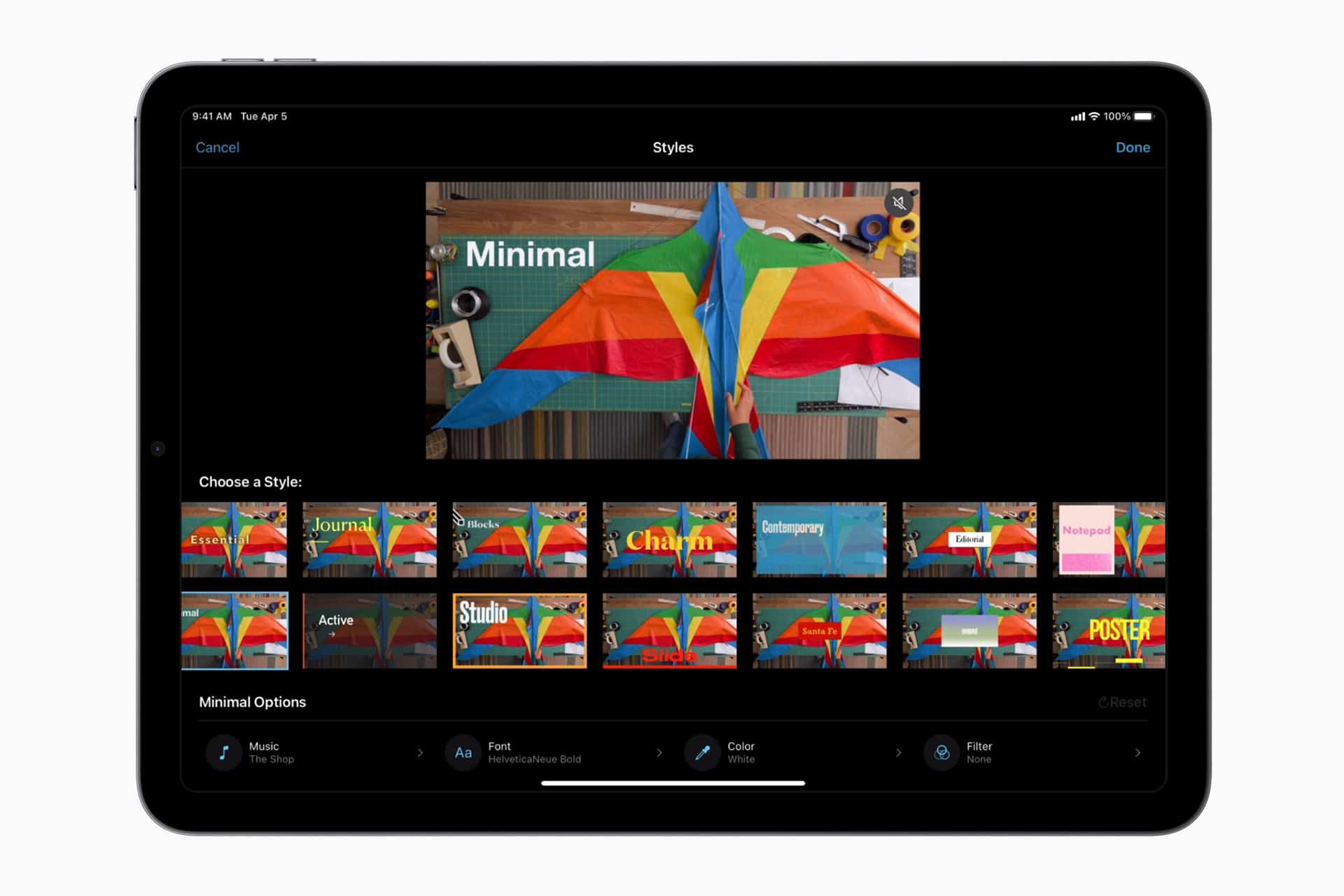
iMovie
Apple’s longtime staple got a silent upgrade alongside iOS 18.2: Storyboard templates now auto-suggest B-roll and cutaway timings, while a revamped export engine leverages the A17 and A18 chips for noticeably faster 4K renders. For simple timelines—holiday recaps, class projects, testimonial reels—it’s still unbeatable, and you already own it.
Instagram Edits
Launched in January on iPhone and expanded to Android in April, Edits functions as Meta’s experimental lab. The app lets you merge clips with the classic pinch-to-trim interface, then layer AI-generated backgrounds, animated stickers, and synced captions. Anything you export can be posted directly to Reels without compression hit, saving yet another step.
CapCut & Its Roller-Coaster Spring
A U.S. injunction temporarily removed CapCut from the App Store in January, spurring a rush toward VN and InShot. ByteDance complied with new data-storage rules, and CapCut returned in March, but creators learned the value of having a fallback. Today CapCut is fully functional, yet many pros now keep VN installed for its deeper color-grading tools.
How to Merge Clips in iMovie (60-Second Walkthrough)
- Launch iMovie ➜ New Project ➜ Movie
- Tap Media and select all the clips you need; they drop into the timeline in the order chosen.
- Reorder by long-pressing a clip and dragging it left or right.
- Tap a clip to open Split, Detach Audio, Speed, or Filters as needed.
- Between clips, tap the transition icon to pick cross-dissolves, wipes, or no transition (hard cut).
- When the flow feels right, hit Done ➜ Share ➜ Save Video and choose 4K or 1080p.
Pro Tips for Seamless Results
- Lock your orientation before filming so vertical and horizontal shots don’t mix.
- Shoot in the same frame rate— mismatched fps often causes audio drift after export.
- Record at least three seconds of “handle” before and after each action to give yourself trimming room.
- Use AirDrop or a USB-C cable for transfers; messaging apps can re-compress footage.
- Enable HEVC in Settings ➜ Camera ➜ Formats to save space without visible quality loss.
- Keep storage headroom—iOS needs roughly twice your project’s size free to render successfully.
The Bottom Line
For most people, iMovie covers 90 percent of merging tasks and doesn’t cost a cent. If you’re chasing viral-ready transitions or AI captions, rotating between YouCam, InShot, VN, or CapCut (depending on regional availability) will keep your toolkit sharp. Power creators invested in Instagram’s ecosystem should test-drive the new Edits app—its in-line analytics can reveal exactly which clip transitions keep viewers watching. Whichever route you choose, the modern iPhone has more than enough horsepower to combine clips on the couch, in the cab, or on the flight home—so your next video montage can land on social before your battery hits 20 percent.
Free Ways To Add Music To Videos On iPhone
Adding music to videos on your iPhone is a great way to enhance them and make them more engaging. Here are some excellent free options and how to use them:
1. iMovie (Pre-installed on most iPhones or free from the App Store)
iMovie is Apple’s own video editing app and is a powerful tool for basic to intermediate video editing, including adding music.
- How to add music:
- Open iMovie and start a new project or open an existing one.
- Import the video you want to edit.
- Tap the “+” (Add Media) button, then tap Audio.
- You’ll see options for:
- Soundtracks: iMovie comes with a collection of royalty-free soundtracks that can dynamically adjust to fit your video’s length.
- My Music: This allows you to add songs from your Music app that have been synced to your device. Be mindful of copyright if you plan to share the video publicly.
- Sound Effects: A library of various sound effects.
- iCloud Drive: Import audio files you have stored in iCloud Drive.
- Select your desired track and tap the “+” (Add Audio) button to add it to your video timeline.
- You can then tap on the audio track in the timeline to adjust its volume, trim its length, or add fade-in/fade-out effects.
- Once satisfied, tap Done, then the Share icon (square with an arrow pointing up) and select Save Video to export it to your Photos app.
2. CapCut (Free App Store download)
CapCut is a very popular and user-friendly video editor, especially for social media content. It offers a wide range of features, including a vast music library.
- How to add music:
- Download and open the CapCut app.
- Tap New Project and select the video(s) you want to edit, then tap Add.
- Tap the Audio icon below the video timeline.
- Choose from Sounds (CapCut’s built-in music library, often with trending sounds) or Extracted (to extract audio from another video on your phone). You can also import from your device files.
- Browse or search for your desired music track.
- Tap the “+” button to add it to your project.
- You can then tap on the audio track to trim it, adjust volume, add fade effects, or split it.
- Once done, tap the Export icon (arrow pointing up in the top right corner), choose your desired resolution, and save the video.
3. YouCam Video (Free App Store download with in-app purchases)
YouCam Video is known for its extensive music library and AI-powered features. The music feature is often available for free.
- How to add music:
- Download and open the YouCam Video app.
- Tap “Import” or “Add Video” to load your video.
- Find and tap the “Music” icon.
- Browse their library of royalty-free music or import from your device. They even offer AI-created music.
- Select your track.
- Adjust the volume to balance it with your video’s original audio.
- Save and export your video.
4. InShot (Free App Store download with in-app purchases)
InShot is another widely used mobile video editor that’s great for quick edits and social media. The free version provides good functionality for adding music.
- How to add music:
- Open InShot and select Video, then choose your video.
- Tap the Music icon.
- You can choose from:
- Tracks: InShot’s own music library (some free, some require Pro).
- Effects: Sound effects.
- Record: Record your own voiceover.
- Select a track and tap Use.
- Adjust the music’s volume, position, and trim it as needed.
- Tap the checkmark to confirm, then the Export icon (top right) to save your video.
Important Considerations for Music:
- Copyright: If you plan to share your video publicly (especially on platforms like YouTube, TikTok, or Instagram), be very careful about copyrighted music. Using copyrighted music without permission can lead to your video being muted, taken down, or even legal action. Stick to royalty-free music, music from the app’s provided library (which is usually licensed for use), or music you have created yourself.
- Volume Balance: Make sure the music doesn’t overpower the original audio (if any) or any dialogue in your video. Most apps allow you to adjust the volume of the music track separately.
- Trimming and Fades: Trim the music to fit the length of your video, and use fade-in and fade-out effects at the beginning and end of the music to create a smoother, more professional sound.
Key Takeaways
- iMovie is ideal for combining videos on iPhone.
- Third-party apps like InShot and Video Merger offer extra features.
- Free apps can help you create polished videos easily.
Comprehensive Guide to Free Video Combining Apps on iPhone
Combining videos on an iPhone can be simple and free with the right apps. Here’s how to get started and choose the best apps for your needs.
Understanding the Basics of iPhone Video Editing
iPhone video editing involves selecting clips, trimming parts, and adding effects. The built-in app iMovie is great for beginners. It is free and lets users combine clips, add transitions, and insert music.
Another popular app is InShot. It allows for video merging, photo edits, and adding filters. Users can easily navigate its simple interface. Moreover, it provides numerous effects and transitions. This variety makes it suitable for creating more engaging videos.
Other free options include third-party apps like KineMaster and Splice. They offer numerous editing tools and combine multiple clips into one file. These apps can be found on the App Store and downloaded for free.
Selecting the Best Free Video Merging App for Your Needs
Consider your needs before choosing a video merging app. For basic merging and minimal edits, iMovie could be enough. Its simplicity makes it user-friendly. Also, it is pre-installed on iOS devices, saving time on downloads.
For advanced features, InShot is excellent. It provides more control over how your videos look. Users can adjust aspect ratios and export videos in high resolution. This app works well for social media content.
If you need more extensive editing tools, try KineMaster or Splice. They offer advanced features like layering videos, adding text, and using special effects. Both are available for free with some in-app purchases for extra features.