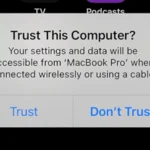Apple TV is a streaming device designed to provide a seamless viewing experience on your television. It bridges the gap between your TV and the digital content you want to enjoy, like movies, TV shows, and apps. As long as your TV has an HDMI port, you can use Apple TV. This means that Apple TV 4K does not require a 4K television to function. It will still deliver content in the best possible resolution that your TV supports. If your TV only supports 1080p HD, that is the quality you will get.
Setting up Apple TV is straightforward. Connect it to your TV via an HDMI cable and you are ready to start streaming. Apple TV supports a range of popular streaming services and apps. This compatibility ensures you can enjoy various forms of entertainment from your favorite providers. It’s an all-in-one hub for your digital media, allowing you to rent or buy content, stream music and podcasts, and even cut the cord from traditional cable TV subscriptions.
Key Takeaways
- Apple TV works with any TV equipped with an HDMI port.
- You don’t need a 4K TV to use Apple TV 4K; it adapts to your TV’s resolution.
- Apple TV offers access to a wide range of streaming services and apps.
Compatibility and Setup
Setting up an Apple TV involves checking TV compatibility, connecting the device properly, and integrating it into your smart home system efficiently.
TV Compatibility and Requirements
To enjoy your favorite streams, movies, and shows, your TV must have an HDMI port. Most modern TVs feature HDMI, making them compatible with all models of Apple TV. For the best experience, the Apple TV 4K requires an HDMI port capable of supporting 4K and HDR content. This includes HDR10+ and Dolby Vision for vibrant and clear visuals. However, if you own a standard high-definition TV, the Apple TV HD version will work just fine. An active Wi-Fi or Ethernet internet connection is also necessary for streaming content seamlessly.
Connecting and Configuring Apple TV
After confirming your TV’s compatibility, connect your Apple TV to the HDMI port. Use a high-speed HDMI cable for the 4K model to handle the advanced video output. Power the Apple TV device and your TV; then select the correct HDMI input on your television. Follow the on-screen instructions to connect to a Wi-Fi or Ethernet network. You’ll also need your Apple ID to log in and access Apple’s services, so have your account details ready or create a new one if you don’t have an Apple ID yet.
Setting Up Apple TV
Once connected to the internet and signed into your account, you can start setting up the Apple TV. Use the Siri Remote to navigate the setup menu. You can download apps from the Apple TV App Store and organize your home screen. Personalize settings like screen saver and device name. Enable features such as AirPlay to stream directly from other Apple devices.
Smart Home Integration
Apple TV can serve as a hub for your smart home devices. Pair it with HomePod Mini, Alexa, or other smart home assistants for voice control convenience. You can interact with your smart home directly through the Apple TV or remotely using Siri on your iPhone or iPad. This allows you to control smart lights, thermostats, and more, creating a seamless smart living experience.