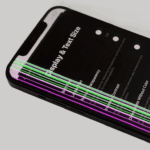Locating files on a Samsung Galaxy phone is straightforward with the built-in My Files app. This app serves as a file manager and provides an organized view of all types of files stored on the device. From documents to images, every downloaded item can typically be found here.
Users often wonder where their downloads go after they fetch them from the internet or receive them through email. On a Samsung Galaxy device, one can generally find downloaded files in the My Files app under the Downloads folder. This convenience allows for quick access to files whenever they are needed.
Downloads on Samsung Galaxy
When you download files (like PDFs, images, music, or apps) on your Samsung Galaxy device, they’re saved in specific folders. Knowing where to look makes it easy to access, share, or delete them.
1. Using the My Files App (Samsung’s File Manager)
Samsung devices come with a built-in file manager called My Files.
- Open the Apps drawer and look for the My Files app (usually inside the Samsung folder).
- Tap Downloads under the “Categories” section.
- You’ll see all the files you’ve downloaded from the internet, email, or apps.
✅ This is the quickest way to find your downloaded files.
2. Using the Gallery or Photos App (for Images & Videos)
- If you downloaded images or videos, they often appear automatically in the Gallery app or Google Photos.
- Open Gallery → check the Downloads album.
3. Using the Internet or Chrome Browser
If you downloaded something through a browser:
- Samsung Internet: Open the app → tap Menu (☰) → Downloads.
- Google Chrome: Open Chrome → tap the 3 dots (⋮) in the top-right → Downloads.
4. Using the Notifications Panel
Right after downloading, swipe down from the top of the screen:
- You’ll see a download notification.
- Tap it to open the file directly.
5. Connecting to a Computer
If you connect your Galaxy device to a PC/Mac:
- Open the phone’s storage on your computer.
- Navigate to Internal Storage > Download.
- All downloaded files will be inside this folder.
6. For Apps & Games
- Apps are not stored in the Downloads folder.
- Instead, they appear in your App Drawer after installation.
- You can also check them in Settings > Apps.
🔑 Quick Recap
- My Files app → Downloads folder = main location.
- Gallery/Photos = for downloaded pictures & videos.
- Browser apps = show recent downloads.
- PC connection = lets you access the Downloads folder directly.
✅ With these steps, you’ll always know where to find your downloads on a Samsung Galaxy device.
Key Takeaways
- The My Files app on Samsung Galaxy phones is the primary location for managing all downloaded files.
- Downloaded files are commonly found in the Downloads folder within the My Files app.
- Access to files on a Samsung Galaxy is made easy through an organized file management system.
Navigating to Downloads on Samsung Galaxy
Samsung Galaxy smartphones organize files for easy access. This section provides guidance on how to locate downloaded files using the device’s built-in features.
Using the My Files App
Every Samsung Galaxy phone comes with the My Files app, a handy tool for managing all your documents, images, videos, and music. To find your downloaded files using the My Files app, start on the home screen or the app drawer. Select the My Files app, often found in the Samsung folder. Once open, tap on ‘Downloads’ and the list of files you’ve downloaded appears. These files will be sorted by name, date, or size, depending on your preference.
Alternative Methods to Access Downloads
If you’ve used a specific application like a web browser or third-party app to download files, there are alternative ways to access those files. For example, with the Samsung Internet app, tap the three-bar icon at the bottom and choose ‘Downloads’ to see the files you’ve downloaded through the browser. Keep in mind some apps keep downloads within the app itself, like Netflix, for security reasons. For these files, you must open the app in question to access your downloads. File manager apps available on the Google Play Store can also provide an additional method of accessing your downloads across a variety of storage locations, such as SD cards and internal storage.