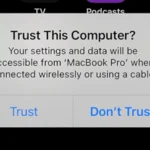Experiencing AMD Radeon Error Code 202 can be frustrating. This error usually stops the installation of AMD drivers. The main cause of this issue is often an ongoing Windows update. To solve it, you need to first complete any Windows updates before trying again.
In some cases, users have reported getting this error even with no visible updates. A possible workaround is using PowerShell to stop certain update services. This temporary fix has helped some users complete their driver installations successfully.
Understanding and fixing AMD Radeon Error Code 202 does not have to be a headache. By checking Windows updates and using some simple commands, you can get your drivers installed without much trouble.
Resolving AMD Radeon Error 202
Understanding the Error
Error 202 often appears when installing AMD Radeon software and usually indicates a conflict with a Windows Update. It may also occur if your Windows installation is out of date or not activated.
Checking for Windows Updates
First, ensure your Windows system is fully updated. Open Windows Update settings by searching for it in the taskbar or Start menu. Check for any pending updates and install them if necessary. Restart your computer after updating and then try installing the AMD Radeon software again.
Resolving Update Conflicts
If your Windows is up-to-date and you still encounter Error 202, it might be due to a conflict with the Windows Update service. Temporarily stopping the service could help.
- Press the Windows key + R, type “services.msc” (without quotes), and press Enter.
- Locate the “Windows Update” service, right-click it, and select “Stop.”
- Try installing the AMD Radeon software again.
- After installation, restart the “Windows Update” service.
Alternative Installation Method
If the error persists, you can try an alternative installation method using command-line options. Open Command Prompt as an administrator and navigate to the directory where the AMD software setup file is located. Then, run the following command:
Setup.exe -install -boot -log inst.logAdditional Troubleshooting Tips
- Check Compatibility: Ensure the AMD Radeon software you’re installing is compatible with your Windows version and hardware.
- Disable Antivirus/Firewall: Temporarily disable your antivirus or firewall software, as they might interfere with the installation process.
- Clean Install: Consider performing a clean install of the AMD Radeon software after uninstalling any previous versions.
- Contact AMD Support: If the issue persists, reach out to AMD customer support for further assistance. They can provide specific guidance tailored to your situation.
Troubleshooting Table
| Solution | Instructions |
|---|---|
| Check for Windows Updates | Open Windows Update settings, check for updates, install if needed, restart computer |
| Resolve Update Conflicts | Stop the “Windows Update” service, install AMD software, restart the service |
| Alternative Installation | Run setup with command-line options: Setup.exe -install -boot -log inst.log |
| Additional Tips | Check compatibility, disable antivirus/firewall, clean install, contact AMD support |
Key Takeaways
- Complete Windows updates before installing AMD drivers.
- Use PowerShell to stop update services, if needed.
- Simple steps can resolve Error Code 202.
Understanding AMD Radeon Error Code 202
Error Code 202 is a common issue faced by users during the installation of AMD Radeon software. It usually relates to problems with Windows updates or software conflicts.
Identifying Error 202
Users often encounter Error 202 while installing GPU drivers for their AMD Radeon cards. The error message typically indicates that a Windows update is in progress or required. To check this, type “Windows Update Settings” in the Taskbar Search box, and press Enter. If an update is ongoing, wait for it to complete before attempting the installation again.
Causes of Error Code 202
Several factors can lead to Error Code 202. The most common cause is pending or incomplete Windows updates. Ensure all updates are fully installed and the system is restarted. Additionally, software conflicts or bugs within the AMD Software Installer can trigger the error. Running specific PowerShell commands like Stop-Service -Name wuauserv might help bypass some checks and allow installation to complete successfully.