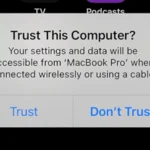Encountering AMD Radeon Error Code 186 can be frustrating, especially when you’re in the middle of important work or gaming. This error often occurs when the installation process detects missing or corrupted files. Fortunately, there are straightforward steps to resolve this issue, allowing you to get back to using your AMD Radeon™ graphics without much hassle.
To fix Error Code 186, download the latest full version of the AMD Software Package from the AMD Drivers and Support website. Make sure to uninstall any existing AMD software before starting the new installation. This prevents conflicts and ensures a smooth process.
If error 186 persists, check your computer’s root directory for the folder “C:\AMD”. Deleting this folder before reinstalling the drivers often resolves the problem.
Resolving AMD Radeon Error 186
Understanding Error 186
This error typically pops up during AMD software installation, signaling missing or corrupt files. It halts the process, preventing you from updating or installing the latest Radeon drivers.
Troubleshooting Steps
- Download Latest Software: Get the newest AMD Software Package from their official website. This ensures you have all necessary files.
- Clean Install (DDU): Use Display Driver Uninstaller (DDU) to remove old drivers. Run it in Safe Mode with the internet off.
- Manual Installation: After DDU, install the downloaded package. Opt for the full version, not the express one.
- Check AMD Folder: If a C:\AMD folder exists, delete it after a successful install to prevent conflicts.
Advanced Solutions
- System File Checker (SFC): Run the “sfc /scannow” command in an elevated Command Prompt. This can repair corrupted system files that might be causing the error.
- Antivirus/Firewall Check: Temporarily disable your antivirus or firewall software during installation, as they might interfere with the process.
- Clean Boot: Perform a clean boot of Windows to rule out any conflicts with other programs.
Table: Summary of Solutions
| Solution | Description | Notes |
|---|---|---|
| Download latest AMD software | Get the full package from AMD’s website | Ensure compatibility with your hardware |
| Clean install (DDU) | Use DDU to remove old drivers | Run in Safe Mode with the internet disconnected |
| Manual installation | Install the downloaded package | Choose the full version, not express |
| Check AMD folder | Delete C:\AMD folder after installation | Prevents conflicts with previous installations |
| System File Checker (SFC) | Run “sfc /scannow” in Command Prompt | Repairs corrupted system files |
| Antivirus/Firewall check | Temporarily disable security software | They might interfere with installation |
| Clean Boot | Boot Windows with minimal services | Helps identify software conflicts |
Key Takeaways
- Error 186 occurs due to missing or corrupted files during AMD Radeon software installation.
- Download and install the latest AMD software after uninstalling the old version.
- Delete “C:\AMD” folder if the issue continues.
Troubleshooting AMD Radeon Error Code 186
Fixing AMD Radeon Error Code 186 involves identifying the issue, executing preliminary steps, and following thorough driver solutions. Consider advanced methods if needed, and engage with the AMD Community for further help.
Identifying Error Code 186
Error 186 occurs when the AMD Software Installer detects missing or corrupted files. This prevents the installation from continuing. To identify this error, check the installer log file and watch for error messages on your screen. Recognizing this issue is the first step toward resolving it.
Preliminary Steps
Start by rebooting your computer. Sometimes simple reboots can fix installation errors. Make sure your Windows OS is updated as outdated systems may create compatibility issues. Disconnect the internet to prevent automatic updates, which might interfere with your troubleshooting process.
Comprehensive Driver Solutions
Download the latest AMD Software Package from AMD Drivers and Support. Avoid express installations. Instead, opt for the full driver package. Check for compatible drivers for your specific AMD Graphics product. Install the new driver manually. This often fixes Error 186.
Advanced Troubleshooting Techniques
Use Display Driver Uninstaller (DDU) for a clean slate. Boot your system in Safe Mode and run DDU to remove all AMD drivers. Restart without an internet connection before installing the new driver package. This prevents automatic driver installations that could conflict.
Engagement with AMD Community
The AMD Community is a helpful resource. Participate in discussions in support forums such as General Discussions and AMD Alumni. Ask questions specific to Error 186 and share your troubleshooting steps. Feedback from experienced users can guide you to a solution.
Ongoing Maintenance and Updates
Regular updates for your drivers and Windows system are crucial. Set reminders to check for new updates weekly. Keeping your system updated reduces the risk of encountering Error 186 in the future. Regular maintenance also ensures the best performance for your graphics card.
Exploring AMD Resources and Support
Check the AMD Knowledge Base for detailed articles about Error 186. Use their FAQs and troubleshooting guides. These resources are curated to help users solve common issues. Familiarize yourself with these materials for quick reference in troubleshooting.
Utilizing Third-Party Tools
Consider third-party tools like DDU or other driver management software. These tools can simplify driver removal and installation processes. They are especially useful for ensuring that no remnants of previous drivers remain, which can sometimes cause conflicts.
Contacting AMD Customer Support
If solutions from the community and online resources do not work, contact AMD Customer Support. You can submit a service request or e-ticket for specialized help. Their customer care team can provide personalized help based on your situation.
Common Issues and Solutions
Common issues like corrupted files or incompatible drivers often lead to Error 186. Ensure all required files are intact and not corrupted. Confirm that the driver version matches your AMD graphics product. These simple checks frequently resolve the error.
Considerations for Specific AMD Models
Certain AMD models might have unique issues. Check the compatibility of drivers with AMD Radeon™ Graphics, Instinct Accelerators, or other specific models. Refer to model-specific forums in the AMD Community for targeted advice relevant to your hardware. This information can be key to fixing driver errors.