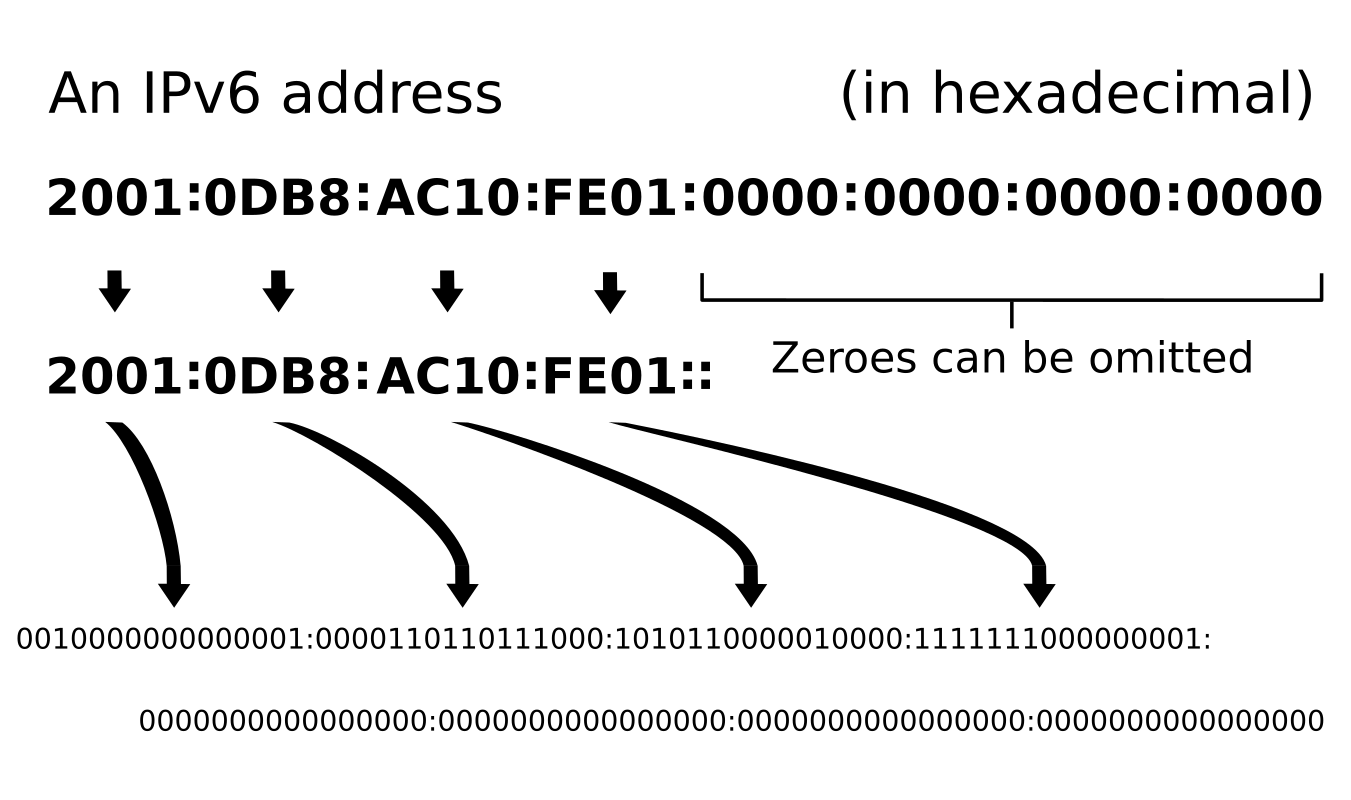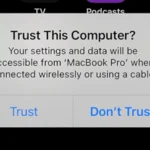Disabling IPv6 on a Windows computer is often done to address network concerns or to comply with specific system requirements. IPv6 is the most recent version of the Internet Protocol, designed to replace IPv4, which provides the addresses for devices to connect to the internet. In some cases, IPv6 may be incompatible with older network equipment or software, prompting users to turn it off.
Most Windows platforms include IPv6 enabled by default. Some users might want to disable it temporarily or permanently due to specific network scenarios or troubleshooting steps. The process is straightforward and can be performed through various methods, including the Windows Settings app, Control Panel, network adapter options, or using command-line tools like PowerShell or Command Prompt.
Image Credit: Ipv6_address.svg: Indeterminatederivative work: BobbyPeru, Public domain, via Wikimedia Commons
Taking Control of Your Network: Disabling IPv6
While IPv6, the successor to IPv4, is designed for the future of the internet, it’s not always necessary or desirable for every network. If you’re facing compatibility issues or simply prefer IPv4, here’s how to disable IPv6 on different operating systems:
Windows
- Open Network Connections: Right-click on the network icon in the system tray and select “Open Network & Internet Settings.” Go to “Network and Sharing Center,” then “Change adapter settings.”
- Select Your Adapter: Right-click on your active network adapter (Wi-Fi or Ethernet) and choose “Properties.”
- Uncheck IPv6: In the Networking tab, uncheck the box next to “Internet Protocol Version 6 (TCP/IPv6).” Click “OK” to save changes.
macOS
- System Preferences: Open “System Preferences” and click on “Network.”
- Select Your Network: Choose your active network connection (Wi-Fi or Ethernet) from the list on the left.
- Advanced Settings: Click “Advanced,” then go to the “TCP/IP” tab.
- Configure IPv6: In the “Configure IPv6” dropdown, select “Link-local only.” Click “OK” and then “Apply.”
Linux
- Terminal: Open a terminal window.
- Edit Configuration File: Use a text editor (e.g., nano or vim) to open the file
/etc/sysctl.conf. - Add Lines: Add the following lines to the file:
net.ipv6.conf.all.disable_ipv6 = 1
net.ipv6.conf.default.disable_ipv6 = 1- Save and Apply: Save the file and run the command
sudo sysctl -pto apply the changes.
Routers
Many routers have settings to disable IPv6. Consult your router’s manual or the manufacturer’s website for instructions.
Additional Notes
- Compatibility: Disabling IPv6 might cause issues with some websites or services that exclusively use IPv6.
- Troubleshooting: If you experience problems after disabling IPv6, you can easily re-enable it by reversing the steps above.
- Security: Some people disable IPv6 for security reasons, but it’s generally considered as secure as IPv4.
Remember, disabling IPv6 is a personal choice. Weigh the pros and cons based on your specific needs and network configuration.
Key Takeaways
- IPv6 is the newest Internet Protocol that might need disabling for compatibility.
- Windows includes multiple methods to disable IPv6, such as Settings, Control Panel, and command-line tools.
- Turning off IPv6 involves simple steps but should be done with a specific purpose.
Disabling IPv6 on Windows Platforms
Windows users may need to disable IPv6 to simplify their network or address compatibility issues. This section guides through the process on different Windows operating systems.
Understanding IPv6 and Its Configuration
IPv6 is the latest version of the Internet Protocol. It provides more IP addresses than the previous version, IPv4. On Windows, the configuration is part of network adapter properties. Users can view these by accessing the Network and Sharing Center through the Control Panel.
Step-by-Step Guide to Disabling IPv6
To disable IPv6 on Windows 10 and Windows 11, open the Settings app. Click on Network & Internet. Go to Adapter Options. Right-Click your connection, whether Ethernet or Wi-Fi, and choose Properties. Uncheck the box next to Internet Protocol Version 6 (TCP/IPv6) to disable it. After changing this setting, you must restart the computer for it to take effect.
Advanced Methods for Disabling IPv6
For advanced users, disabling IPv6 can be done via the registry or Command Prompt. The registry method involves creating or modifying the DisabledComponents entry in HKEY_LOCAL_MACHINE\SYSTEM\CurrentControlSet\Services\Tcpip6\Parameters. Using Command Prompt as an admin, one can use the “netsh” or “Powershell” commands to disable IPv6 on network interfaces.
Troubleshooting Common IPv6 Issues
If problems arise after disabling IPv6, ensure that all steps were followed correctly. Check the adapter properties to confirm IPv6 is unchecked. Use “ipconfig” in Command Prompt to see if IPv6 addresses are present. For persistent issues, revert changes or seek assistance from Microsoft’s support resources. Some users may experience a change in Internet speed or security which could be part of network and sharing problems related to IPv6.