Updating Fortnite on a Mac can be tricky due to ongoing legal issues between Epic Games and Apple. Mac users can’t access the latest version of Fortnite through official channels. The game is stuck at version 13.40 from 2020 on Apple devices.
This old version lacks many new features. Players can’t use cross-play or make in-game purchases. It’s also missing recent updates that add new content and fix bugs.
Epic Games can’t update Fortnite on Macs because of Apple’s restrictions. This leaves Mac gamers with limited options. They can play the outdated version or look for alternative ways to enjoy Fortnite.

Fortnite on macOS: Workarounds and Solutions
You can’t get Fortnite updates on macOS because of a disagreement between Apple and Epic Games, the company that made Fortnite. They are fighting about the rules of the App Store and how payments work. This means you can’t just update the game like you normally would. But don’t worry! There are still ways to play the newest version of Fortnite on your Mac.
Cloud Gaming Services

Cloud gaming is like watching a movie online. Instead of your computer doing all the work, a powerful computer somewhere else runs the game. You see the game on your screen and control it with your mouse and keyboard, but all the hard work is done in the cloud. This is how you can play the latest Fortnite version on a Mac:
- GeForce NOW: This is a popular service where you can play Fortnite without needing to install it. You just need a good internet connection.
- Xbox Cloud Gaming: If you have Xbox Game Pass Ultimate, you can play Fortnite through this service. It’s like having an Xbox in the cloud!
- Amazon Luna: This works a lot like the other services. You’ll need an Amazon Prime membership to use it.
Things to Keep in Mind
Cloud gaming is awesome, but it has a few quirks:
- Internet speed matters: A slow internet connection will make the game laggy and choppy.
- Server load: If too many people are using the service, it might slow down.
- Input lag: There might be a tiny delay between your actions and what happens in the game.

Alternative Solutions
If cloud gaming isn’t your thing, you can try these options:
- Boot Camp: This lets you install Windows on your Mac. Then, you can install Fortnite on Windows and play it normally.
- Virtual Machines: You can use software like Parallels Desktop or VMware Fusion to create a virtual Windows environment on your Mac and play Fortnite there.
These methods can be a bit more complicated, but they give you more control over your gaming experience.
Comparison Table
| Method | Pros | Cons |
|---|---|---|
| GeForce NOW | Easy to use, no installation required | Requires good internet connection, may have input lag |
| Xbox Cloud Gaming | Included with Xbox Game Pass Ultimate | Requires Xbox Game Pass Ultimate subscription, may have input lag |
| Amazon Luna | Easy to use, included with Amazon Prime | Requires Amazon Prime subscription, may have input lag |
| Boot Camp | Best performance, no input lag | Requires installing Windows, can be complicated |
| Virtual Machines | Good performance, no need to restart your Mac | Can be expensive, may require powerful hardware |
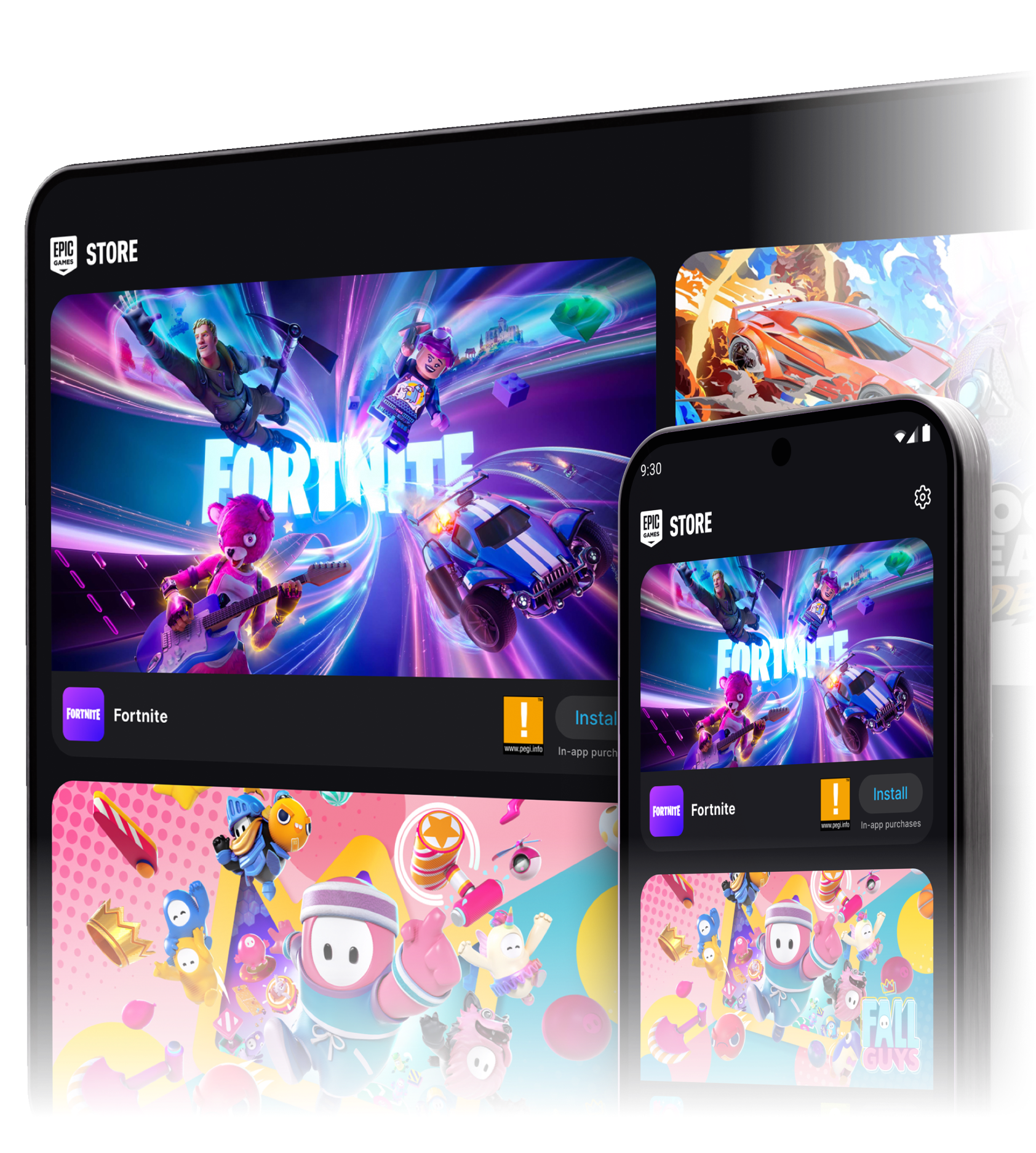
Key Takeaways
- Fortnite on Mac is stuck at an old version from 2020
- Mac users can’t get official updates due to legal issues
- The outdated version lacks new features and content
Updating Fortnite on Mac
Keeping Fortnite up-to-date on Mac ensures access to the latest features and fixes. The process involves using the Epic Games Launcher and checking for available updates.
Checking for Updates
To check for Fortnite updates on Mac, open the Epic Games Launcher. Go to your Library and find Fortnite in the list of installed games. Look for a small update icon or notification next to the game’s title. This icon shows when an update is ready.
If you don’t see an update icon, click the three dots next to Fortnite. Choose “Check for Updates” from the menu. The launcher will then search for any new versions.
Automatic Updates
Epic Games Launcher can handle updates automatically. To set this up, click on your account name in the top right corner. Select “Settings” from the dropdown menu. Look for the “Auto-Update” section.
Turn on the toggle next to “Auto-update Fortnite.” This setting tells the launcher to download and install updates when they’re available. Make sure your Mac is on and connected to the internet for this to work.
Manual Update Process
Sometimes you might need to update Fortnite manually. Start by opening the Epic Games Launcher on your Mac. Go to your Library and find Fortnite.
Click the three dots next to the game and select “Update.” If an update is available, it will start downloading. The progress bar shows how much of the update is complete.
Once the download finishes, the launcher will install the update. This might take a few minutes. After it’s done, you can launch Fortnite to play the latest version.
Troubleshooting Update Issues
Update problems can happen. If the update won’t start, try restarting the Epic Games Launcher. Close it completely, then open it again.
Check your internet connection if downloads are slow. A weak signal can cause update issues. Try connecting your Mac to the router with an ethernet cable for a faster, more stable connection.
If updates still fail, you might need to reinstall Fortnite. Uninstall the game through the Epic Games Launcher. Then download and install a fresh copy. This often fixes stubborn update problems.
FAQs
Is There a Mac Version of Fortnite?
Yes, there is a Mac version of Fortnite, but it’s not being updated anymore. This means you can install it, but it will be stuck on an older version. The reason for this is a disagreement between Epic Games (the makers of Fortnite) and Apple about App Store rules and how they handle payments. Because of this, Epic Games can’t offer updates for Fortnite on Macs.
Can You No Longer Play Fortnite on Mac?
You can still play Fortnite on a Mac, but you can’t play the latest updated versions directly. The version available for download on the Epic Games website is an older one and won’t be updated due to the ongoing dispute with Apple. This means you’ll miss out on new features, maps, and other changes.
How Do I Update the Version of Fortnite on My Mac? Can I Update My Fortnite?
Unfortunately, you can’t directly update Fortnite on macOS. Epic Games can’t provide updates through the App Store or their website because of the disagreement with Apple. However, you can use cloud gaming services like GeForce NOW, Xbox Cloud Gaming, or Amazon Luna to play the latest version. These services stream the game over the internet, so you don’t need to install or update it yourself.
Can You Play Fortnite on an Older Mac?
This depends on which method you use to play. For cloud gaming, your Mac mainly needs to be able to run a web browser smoothly. If you’re using Boot Camp or a virtual machine to run Windows, your Mac’s specs will determine how well Fortnite runs. Older Macs might struggle to run the game smoothly using these methods. It’s best to check the system requirements for Fortnite on Windows and compare them to your Mac’s specs.
How Do I Change My Fortnite Version?
You can’t change your Fortnite version directly on macOS. If you want to play the latest version, you’ll need to use a cloud gaming service. If you’re using Boot Camp or a virtual machine, you can update Fortnite within Windows like you would on a PC.







