Part of understanding computer storage involves knowing about hard drive form factors and what the differences are betweeen them. Form factors are the specifications for the size and configuration of hard disk drives (HDDs) and solid-state drives (SSDs). They determine how the drives fit into a computer system. Form factors are distinguished by their dimensions, measured in inches, such as the 3.5-inch and 2.5-inch form factors commonly used in desktop and laptop computers. As technology advances, smaller SSDs like mSATA and M.2 drives have been introduced, which are important for slim and portable devices.

The physical dimensions of a hard drive’s form factor also determine its compatibility with different types of computer cases, motherboards, and other components. For example, while SSDs come in various small form factors suitable for both mobile and desktop solutions, traditional HDDs are typically larger and require more space. In addition to size, the form factor includes the interface that drives use to connect with a system, such as connectors like SATA and PCI Express. This affects the speed of data transfer and overall system performance, showing how the choice of a form factor is intertwined with both the physical construction and the technical capabilities of the device.
Hard Drive Form Factors (Desktop & Laptop)
| Form Factor | Description | Typical Use Cases | Advantages | Disadvantages |
|---|---|---|---|---|
| 3.5-inch | Larger form factor with thicker platters | Desktops, servers | High capacity (up to 16TB+), affordable | Bulkier, heavier, consumes more power |
| 2.5-inch | Smaller and thinner form factor | Laptops, slim desktops, external storage | More portable, lower power consumption | Lower capacity (up to 4TB) compared to 3.5-inch |
| M.2 (SATA) | Thin, credit card-sized module | High-performance laptops, desktops | Very fast data transfer speeds (SATA III: up to 6 Gbps), compact | Lower capacity (up to 4TB) compared to some 3.5-inch drives |
| M.2 (NVMe PCIe) | Similar form factor to M.2 SATA but uses a faster interface | High-performance desktops, workstations | Blazing-fast data transfer speeds (PCIe Gen 4 x4: up to 7.8 GB/s), compact | Most expensive option, lower capacity (up to 8TB) compared to some 3.5-inch drives |
Drive Images
3.5-inch HDD

2.5-inch HDD

M.2 SSD

mSATA

SSD
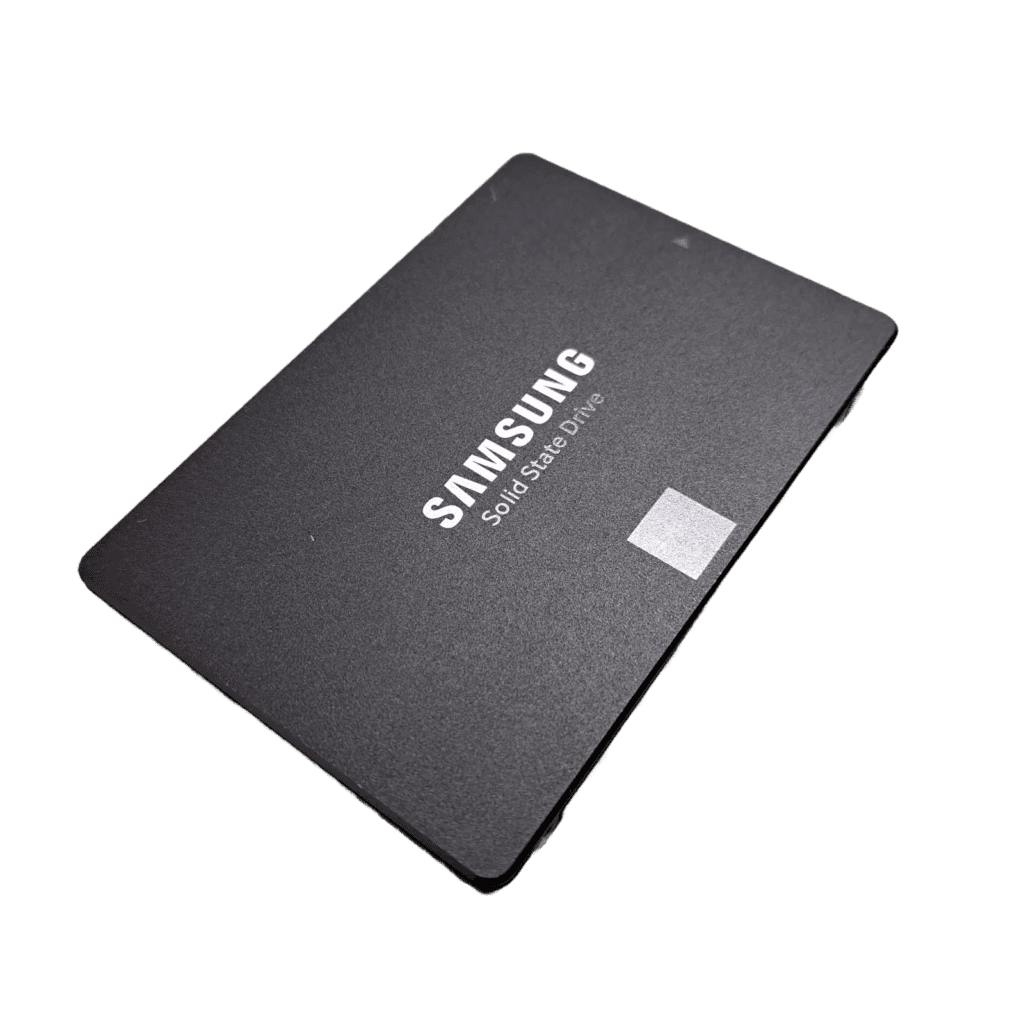
SATA ports

M.2 slots

Exploring the Nuances of Hard Drive Form Factors
Interface Technology in Focus
Understanding interface technology is crucial when considering hard drive form factors. It’s more than just how a drive connects; it significantly impacts performance.
NVMe: The Speed Demon
NVMe (Non-Volatile Memory Express) is a modern interface designed specifically for SSDs. It leverages the PCIe (Peripheral Component Interconnect Express) bus, which offers much higher bandwidth than traditional SATA. This results in blazing-fast data transfer speeds, significantly reducing loading times and improving system responsiveness. NVMe drives come in different flavors, utilizing PCIe Gen 3 or the even faster Gen 4, providing a substantial performance boost over SATA SSDs.
U.2: Enterprise-Grade Performance
While less common in consumer PCs, the U.2 form factor is worth noting. It also uses the NVMe PCIe interface and is often found in workstations and servers that demand high performance. U.2 drives offer similar speeds to M.2 NVMe drives but in a 2.5-inch form factor, providing a balance of performance and capacity.
SAS: Robust and Reliable
SAS (Serial Attached SCSI) is another interface commonly found in enterprise environments. It’s known for its high throughput and robust error handling, making it suitable for servers and critical applications. SAS drives are typically used in RAID configurations to ensure data redundancy and high availability.
Compatibility Considerations
Ensuring compatibility between your drive and system is vital for optimal performance.
M.2 Socket Types and Keying
M.2 slots on motherboards have different keying configurations, denoted as B key, M key, or B+M key. These keys correspond to specific notches on the M.2 SSDs and determine compatibility. It’s essential to choose an SSD with the correct keying for your motherboard’s M.2 slot.
SATA Express: A Brief Interlude
SATA Express was an attempt to bridge the gap between SATA and PCIe, but it never gained widespread adoption. It’s now largely obsolete, replaced by the more versatile and faster NVMe interface.
BIOS Settings for NVMe
Sometimes, you might need to adjust your computer’s BIOS settings to ensure proper recognition and utilization of NVMe drives. This might involve enabling AHCI (Advanced Host Controller Interface) or NVMe mode in the BIOS.
Practical Tips and Future Trends
Beyond the technical specifications, consider these practical aspects:
Choosing the Right Form Factor
Selecting the appropriate form factor depends on your needs. If speed is paramount, an NVMe SSD is the way to go. If capacity is more important, a 3.5-inch HDD might be preferable. Consider your device’s space constraints and the specific requirements of your applications.
Installation Tips
Handle M.2 SSDs with care, as they are small and can be easily damaged. When installing any drive, ensure proper grounding to avoid static discharge. Refer to your device’s manual or online resources for detailed installation instructions.
Future Trends
The storage landscape is constantly evolving. Keep an eye out for emerging form factors like E1.S, designed for high-density storage in servers, and new interface technologies like PCIe Gen 5, promising even faster data transfer speeds.
Key Takeaways
- Form factors are essential for matching hard drives to the correct size and configuration for computers.
- HDD and SSD form factors vary, influencing device size and connectivity options.
- Selecting a form factor involves considerations of physical dimensions and technical specifications.
Hard Drive Form Factors and Physical Dimensions
Hard drive form factors designate the physical size and shape of the drive, which is crucial for compatibility with computers and devices. Understanding these specifications ensures proper fit and function within a system.
Common Form Factors
Hard Disk Drives (HDDs):
- 2.5-inch: Often found in laptops due to their smaller size.
- 3.5-inch: Commonly used in desktops for their larger storage capacity.
- 5.25-inch: Less common today; historically seen in older systems.
- 1.8-inch: Smaller drives, previously used in certain portable devices.
- 1-inch: Extremely compact drives, now largely obsolete.
Solid-State Drives (SSDs):
- M.2 (NGFF) Form Factor: Small and thin, this supports both SATA and PCIe interface options. Ideal for compact systems.
- mSATA: Similar to M.2 in size but limited to SATA connection. Also designed for tight spaces.
Physical Dimensions and Relevance
For HDDs, the listed “size” refers to the diameter of the actual spinning platters inside, not the entire drive’s dimensions.
Dimensions are as follows:
- 2.5-inch HDD: Width: 69 mm, Height: 9.5 mm (standard) or 7 mm (slim), Length: 100 mm
- 3.5-inch HDD: Width: 101.6 mm, Height: 25.4 mm, Length: 146 mm
For SSDs, form factors are less about platter size and more about the device’s physical space:
- M.2 SSD: Typically 22 mm wide, with lengths of 30 mm, 42 mm, 60 mm, 80 mm, or 110 mm.
- mSATA SSD: Measuring 30 mm wide and 50.95 mm long.
The relevance of these dimensions is key for device compatibility, upgrade planning, and system building. Accurate sizing ensures that drives will fit in the available space and connect to the system board or drive bays appropriately.
Technical Specifications and Compatibility
Selecting the right hard drive requires understanding how it connects and functions with other computer components. This section will cover the key aspects of interface technologies and how they relate to compatibility across devices.
Interface Technology and Data Transfer
The interface of a hard drive is the method by which it connects to a computer or device. It’s crucial to consider this for proper data transfer and functionality. SATA (Serial AT Attachment) is a common interface that replaced older IDE (Integrated Drive Electronics) connectors. It comes in several versions, with SATA III providing up to 6 Gb/s of bandwidth. Another interface, PCIe (Peripheral Component Interconnect Express), is used by newer drives, such as those with NVMe (Non-Volatile Memory Express), that significantly surpass SATA in transfer rates and access times.
Connections for hard drives also include USB, which allows for external connection, and SAS (Serial Attached SCSI), suited for servers due to its high throughput and reliability. When specifying a drive, upcoming brands like Toshiba, Seagate, and Western Digital offer various interfaces matching your device’s specifications. The choice of interface impacts not just compatibility but also the potential speed of data transfer.
Compatibility with Devices and Motherboards
Different devices require specific form factors and interfaces for a hard drive to be compatible. For example, most desktop computers use 3.5-inch drives, while most laptops use 2.5-inch drives. The motherboard within these devices must have the corresponding connectors for the hard drive’s interface, like SATA or PCIe slots.
Compatibility extends to the physical space and connectors available within the device. Servers might have different requirements, often favoring the SAS interface for its performance in high-demand scenarios. When upgrading or replacing a drive, check your motherboard manual or specs to confirm the supported interfaces and form factors. This ensures the new hard drive will fit and function correctly within your system, keeping it running smoothly.
Frequently Asked Questions
This section provides answers to common queries on hard drive form factors, focusing on specific differences and considerations for use.
What is the difference between mSATA and M.2 SSD interfaces?
mSATA SSDs connect via the SATA interface designed for small form factor devices, while M.2 SSDs support both SATA and PCIe connections, offering flexibility and higher performance potential in different lengths such as 2240, 2260, and 2280.
How do 2.5-inch and 3.5-inch hard drives differ in terms of physical dimensions and use cases?
A 2.5-inch hard drive is smaller, commonly used in laptops for its compact size, whereas a 3.5-inch drive is larger, typically found in desktops and servers offering more storage space.
Can you explain the primary hard drive form factors utilized in desktop and enterprise environments?
Desktop computers mainly use 3.5-inch hard drives for their storage capacity, while enterprise environments often depend on 2.5-inch drives for dense server configurations, balancing space and performance.
What are common SSD form factors found in modern laptops and how do they vary?
Laptops frequently incorporate M.2 and mSATA SSDs due to their small sizes, with M.2 being the preferred choice due to its versatility in supporting both SATA and PCIe interfaces enabling faster data transfer speeds.
How does the form factor of a hard drive affect its storage capacity and speed?
Larger form factors like 3.5-inch hard drives typically offer more platters for increased storage capacity, while smaller form factors such as M.2 prioritize speed and are widely used in applications where quick access to data is crucial.
What are the considerations for choosing between SFF (Small Form Factor) and LFF (Large Form Factor) hard drives?
Choosing between SFF and LFF depends on the device’s space constraints and the required storage capacity; SFF is suitable for compact spaces with sufficient speed, while LFF is better for higher storage needs in larger systems.
Can I use a 2.5-inch drive in a 3.5-inch bay?
Yes, you can use an adapter bracket to mount a 2.5-inch drive in a 3.5-inch drive bay.
What are the advantages of NVMe SSDs for gaming?
NVMe SSDs offer significantly faster loading times, smoother gameplay, and reduced stuttering in games compared to SATA SSDs.
How do I know if my motherboard supports NVMe drives?
Check your motherboard manual or the manufacturer’s website for specifications on supported M.2 socket types and NVMe compatibility.







