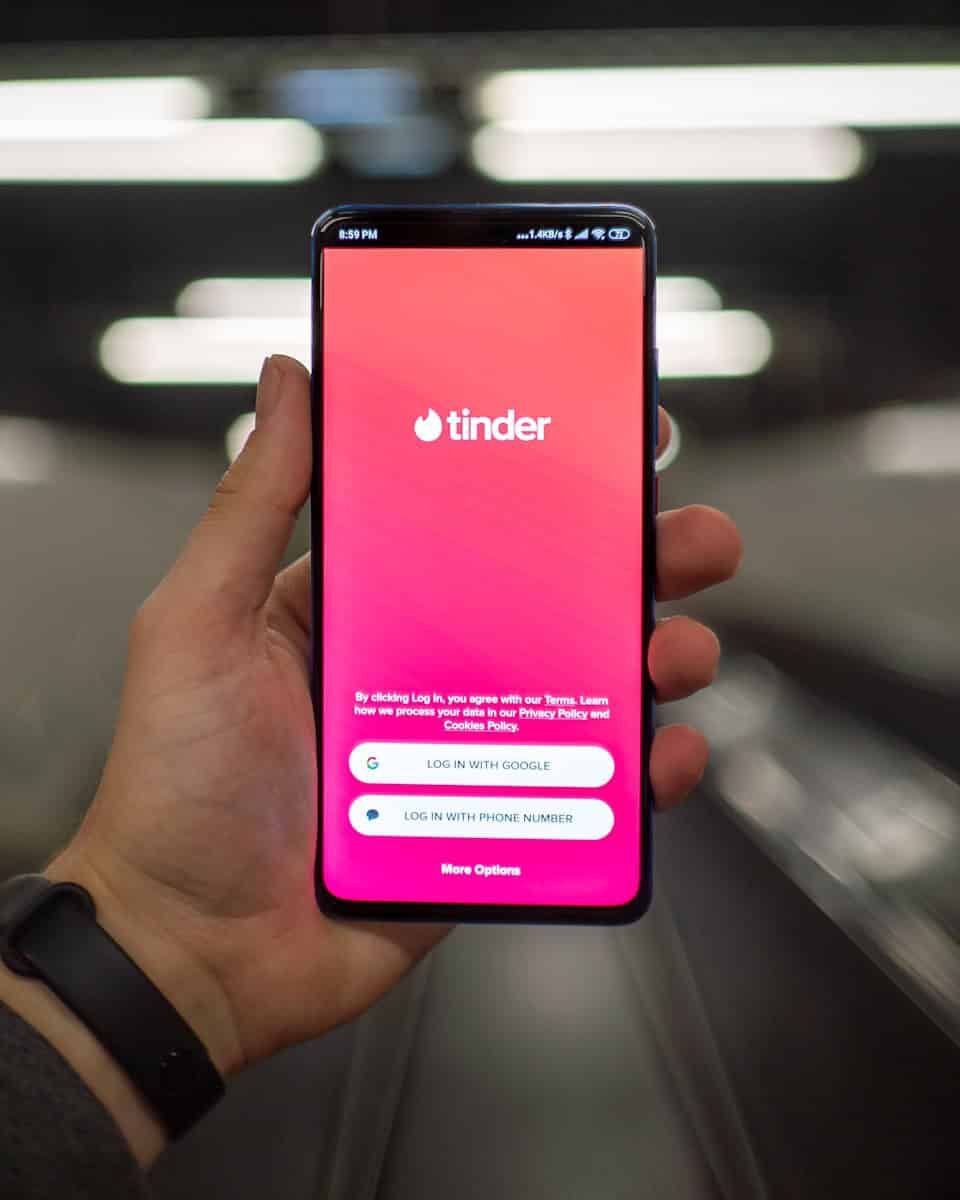Tinder users often have trouble uploading photos to their profiles. This can be frustrating because photos are important for making connections on the app. Problems with uploading photos can happen because of issues with the app, user accounts, or phones. It’s important to fix these problems quickly to make using the app and updating profiles easier. There are a few ways to deal with photo upload issues on Tinder. First, make sure you have a working internet connection when uploading photos. You can also try clearing the app’s cache or reinstalling Tinder to reset its settings. Lastly, check that your photos meet the required size specifications to avoid upload failures.
Troubleshooting Tinder Photo Upload Issues
Users may encounter various issues when trying to upload photos to Tinder. These issues can range from server-side problems to compatibility issues with image formats or sizes. Below are some quick fixes to resolve these common image issues.
Check Your Internet Connection
A stable internet connection is essential for uploading photos to Tinder. Ensure you are connected to Wi-Fi or have a strong cellular signal. If you are experiencing connectivity issues, try resetting your router or switching to a different network.
Restart the Tinder App
Sometimes, the Tinder app may experience temporary glitches that prevent photos from uploading. Force close the app and restart it to see if this resolves the issue.
Check Image Format and Size
Tinder supports JPEG and PNG image formats. If your photos are in a different format, convert them before uploading. Additionally, large image files may take longer to upload or may not upload at all. Resize your images to a smaller size if they exceed Tinder’s size limit.
Clear App Cache and Data
Clearing the app cache and data can help resolve issues caused by corrupted data. Go to your device settings, find the Tinder app, and clear its cache and data. Note that this will log you out of the app, so you will need to log back in afterward.
Update the Tinder App
Outdated versions of the Tinder app may have bugs that prevent photos from uploading. Check the App Store or Google Play Store for updates and install the latest version if available.
Reinstall the Tinder App
If none of the above solutions work, try uninstalling and reinstalling the Tinder app. This can help resolve issues caused by corrupted app files.
Check Tinder Server Status
Occasionally, Tinder’s servers may experience outages that affect photo uploads. Check online resources or social media to see if other users are reporting similar issues. If the problem is server-side, you will need to wait until Tinder resolves it.
Contact Tinder Support
If you have tried all the above solutions and are still unable to upload photos, contact Tinder support for further assistance. They may be able to identify and resolve the issue for you.
Common Image Issues and Fixes
| Issue | Possible Fix |
|---|---|
| Image not uploading | Check internet connection, restart app, check image format and size |
| Image taking too long to upload | Resize image, clear app cache and data |
| Image upload fails | Update app, reinstall app, check Tinder server status |
By following these troubleshooting steps, you can quickly resolve most image upload issues on Tinder. Ensure you have a stable internet connection, use compatible image formats and sizes, and keep the app updated for a smooth experience.
Key Takeaways
- Photo upload issues on Tinder can stem from app glitches, account problems, or device issues.
- Ensuring an active internet connection and meeting photo size requirements are critical.
- Clearing cache or reinstalling Tinder often resolves the photo upload difficulties.
Troubleshooting Tinder Photo Upload Issues
If you cannot upload your photos to Tinder, do not worry. You can follow some steps to fix these technical issues. Let’s go through them.
Checking Internet Connectivity
First, make sure you have a stable internet connection. Tinder needs the internet to work, and a weak connection might stop your photos from uploading. Check if other apps are working online. If they are not, you might have to fix your connection before trying to upload the photos again.
Managing Tinder App Cache
The second step is to clear your Tinder app cache. Sometimes this cache gets full or has errors. This can cause trouble with photo uploads. To clear cache, go to your device’s settings and look for the Tinder app. You can select the option to clear cache here.
Updating Tinder Application
An outdated app can lead to upload issues. Check the App Store if you use an iPhone or the Google Play Store if you have an Android. If you find an update for Tinder, install it. The latest version might solve your photo problem.
Verifying Tinder Account and Profile Settings
Finally, look at your account and profile settings in Tinder. Make sure your account is in good standing and that your profile is set up correctly. If you linked Tinder with Facebook, ensure this connection works. This can affect your ability to upload photos from your Facebook account to Tinder.