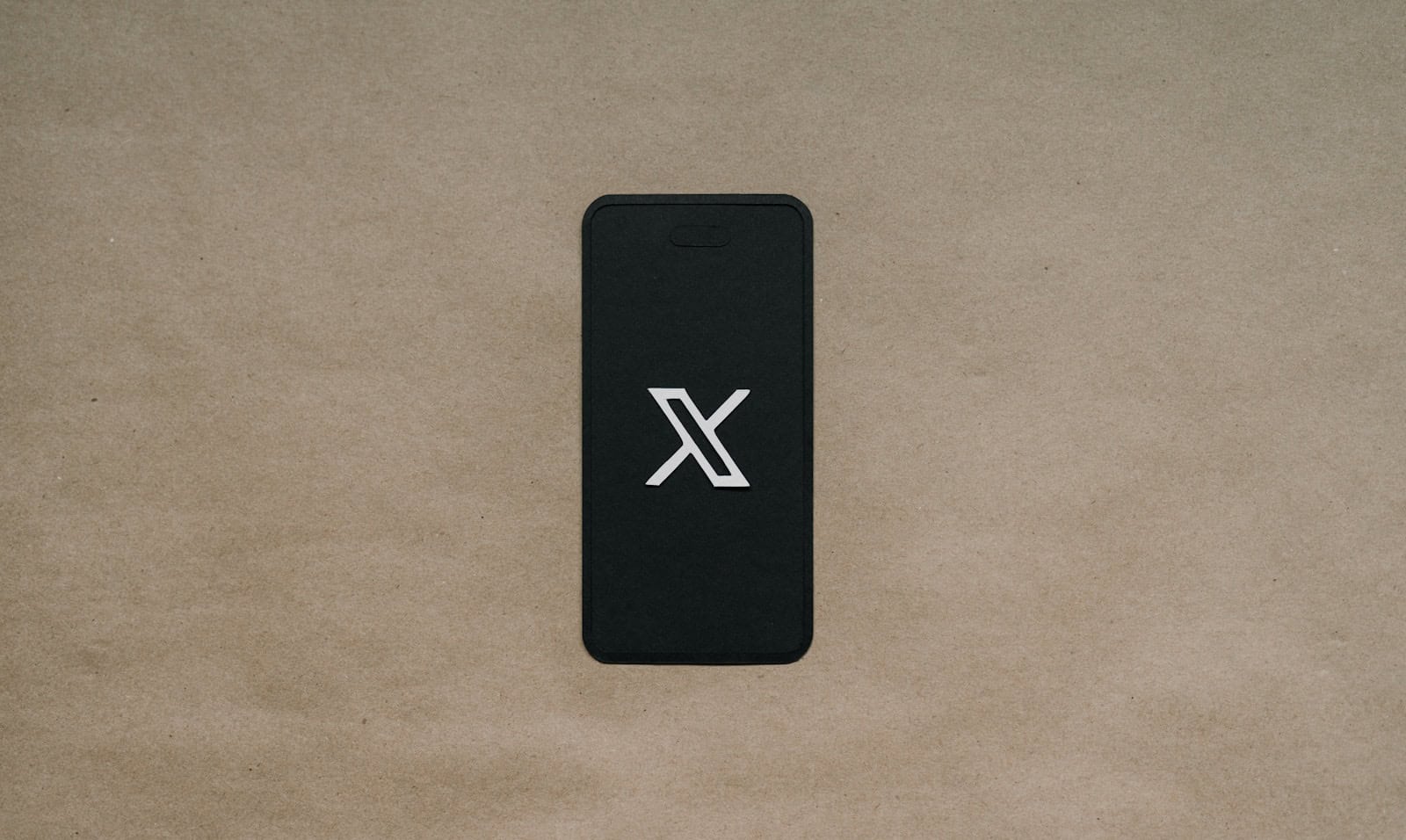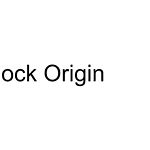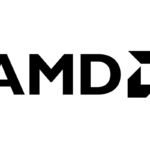Deleting your X (formerly Twitter) account is a straightforward process. To permanently delete your X account, you must first deactivate it and then wait 30 days without logging in. This action removes your profile, tweets, and data from the platform entirely.
Many users choose to delete their X accounts for various reasons. Some want to reduce their social media presence, while others may have privacy concerns. Whatever the motivation, it’s important to understand the consequences of account deletion.
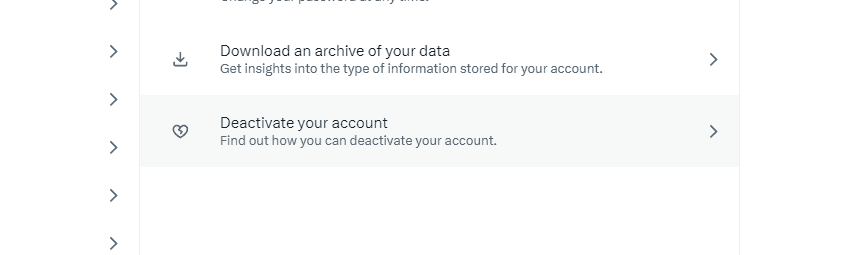
Before initiating the deletion process, consider downloading your X data. This allows you to keep a record of your posts and interactions. Once you start the delete process you can’t log in anymore (or risk re-activating your account).
Leaving X? Here’s How to Delete Your Account
It seems like ages ago that Twitter was the place to be online. Now known as X, the social media platform has undergone some big changes. If those changes have you thinking about leaving, it’s easy to delete your account. Just follow these simple steps.
Deleting your X account on a computer

- Log in to X (Twitter) and download your data. If you want to keep a copy of your tweets and direct messages, you can download your data. To do this, go to Settings and privacy > Your account > Download an archive of your data.
- Click “More”. You’ll find this three-dot icon on the left side of the page.
- Select “Settings and privacy”. This will take you to your account settings.
- Choose “Deactivate your account”. You’ll find this under the Your account tab.
- Click “Deactivate” to begin the deactivation process. This will start a 30-day countdown.
- Re-enter your password to confirm.
Deleting your X account on a phone or tablet
- Open the X app and tap your profile photo. This will open a menu.
- Tap “Settings and privacy”.
- Tap “Your account” and then “Deactivate account”.
- Tap “Deactivate” to confirm your choice.
- Enter your password and tap “Deactivate” again.
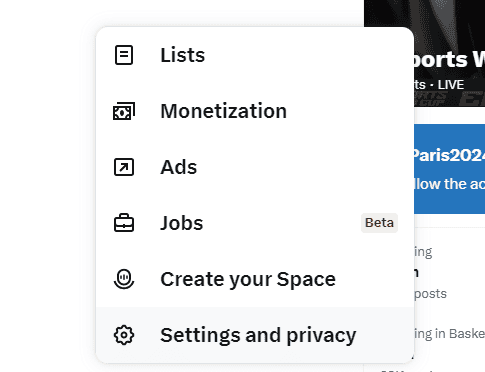
Important things to remember
- Your account will be deactivated for 30 days. During this time, your profile and tweets will not be visible to others. You can reactivate your account at any time by logging back in.
- After 30 days, your account will be permanently deleted. This means that your username, profile, and tweets will be gone forever.
- If you want to use the same username again, you’ll need to change it before deactivating your account. Once your account is deleted, your username will become available to others.
- If you have any questions or problems, you can contact X support. They can help you with the deactivation process or answer any questions you have.
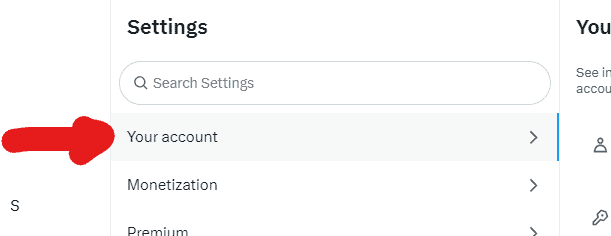
Deactivating Your X Account
Deactivating an X account temporarily removes the profile and content from public view. This process initiates a 30-day window before permanent deletion.
Understanding Account Deactivation
Account deactivation on X hides a user’s profile, tweets, and interactions from other users. During this period, the account remains recoverable. Users can reactivate their accounts by logging in within 30 days.
Deactivation differs from deletion. It serves as a cooling-off period for users considering permanent account removal. This feature allows for account recovery if a user changes their mind.
Steps to Deactivate
To deactivate an X account:
- Open the X app on iPhone or Android
- Tap the profile icon
- Select “Settings and privacy”
- Choose “Your account”
- Tap “Deactivate your account”
- Read the information provided
- Enter your password
- Confirm deactivation
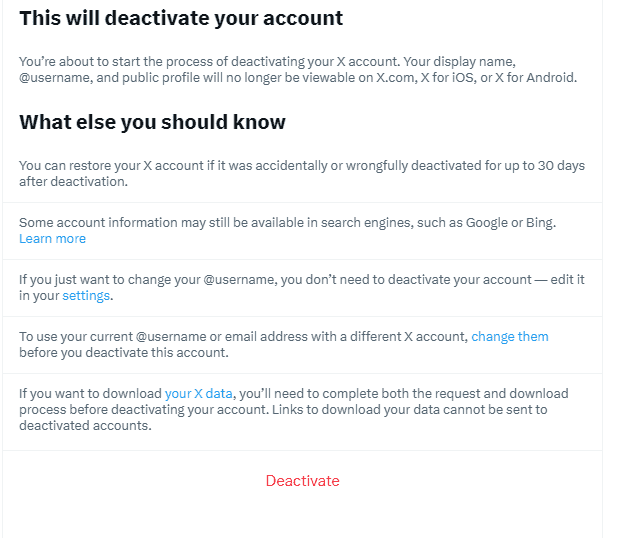
The process is similar on the X website. Users should note that deactivation affects all devices where they’re logged in. Account information remains in X’s system during the deactivation period.
Users can reactivate by simply logging in. After 30 days without login, X permanently deletes the account and all associated data.