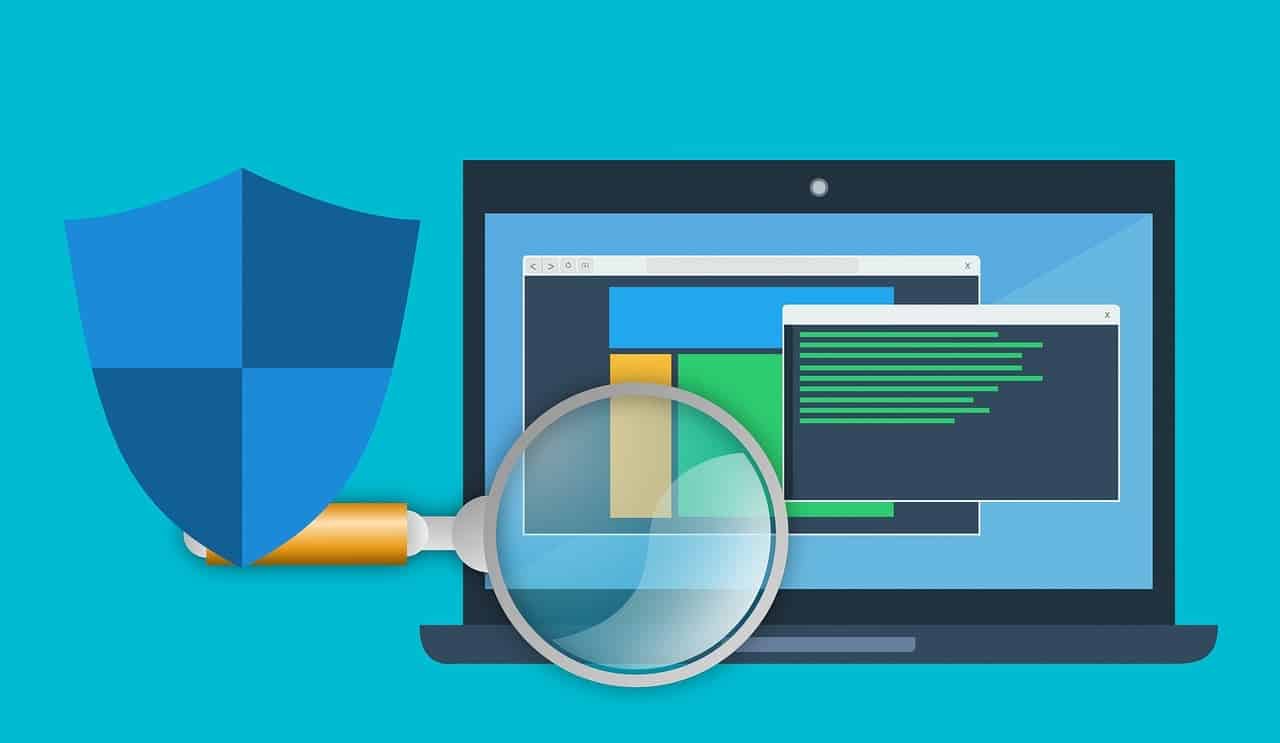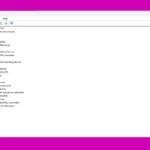Computer viruses pose a significant threat to digital security. These malicious programs can corrupt files, steal data, and slow down system performance. To remove a virus, users should start their computer in Safe Mode, run a full antivirus scan, and delete infected files.
Antivirus software plays a crucial role in virus removal. Modern antivirus programs can detect and quarantine most threats automatically. Users should ensure their antivirus is up-to-date before running a scan. If the built-in antivirus fails, specialized malware removal tools may be necessary.
Prevention is key to maintaining a virus-free system. Regular software updates, cautious web browsing, and avoiding suspicious email attachments help protect against infections. Creating backups of important files provides an extra layer of security in case of a severe virus attack.
Removing a Virus from Your Computer
Discovering a virus on your computer can be alarming, but with the right steps, you can remove it and protect your system. Here’s a guide to help you through the process:
1. Disconnect from the Internet
This prevents the virus from spreading or downloading more malicious software. Disconnect both Wi-Fi and Ethernet connections.
2. Enter Safe Mode
Safe Mode starts your computer with minimal programs and drivers, making it easier to identify and remove the virus.
- Windows: Restart your computer and repeatedly press F8 or Shift+F8 during startup. Select “Safe Mode with Networking” if you need internet access for downloading antivirus tools.
- Mac: Restart your computer and hold down the Shift key until the login screen appears.
3. Run a Virus Scan
Use a reliable antivirus program to scan your entire system. Many free and paid options are available, such as:
- Bitdefender: Offers strong malware detection and removal.
- Malwarebytes: Specializes in removing stubborn malware and adware.
- Norton AntiVirus: Provides comprehensive protection with additional features like a firewall and password manager.
- Kaspersky Anti-Virus: Known for its high malware detection rates and advanced security features.
Choosing an Antivirus
Consider factors like detection rates, real-time protection, system impact, and additional features when selecting an antivirus program.
4. Delete or Quarantine Infected Files
Your antivirus software will likely give you options to delete or quarantine infected files. Quarantining isolates the files, preventing them from causing harm.
5. Update Your Software
Outdated software can have vulnerabilities that make your system susceptible to viruses. Update your operating system, browser, and other applications to their latest versions.
6. Change Your Passwords
If you suspect the virus may have compromised your passwords, change them for all important accounts, including email, banking, and social media.
7. Monitor Your System
After removing the virus, keep an eye on your computer’s performance for any unusual activity. Run regular virus scans to prevent future infections.
Preventing Future Infections
- Install reputable antivirus software: Keep it updated and run regular scans.
- Be cautious with email attachments: Don’t open attachments from unknown senders.
- Avoid suspicious websites: Be wary of clicking on links from unknown sources.
- Download software from trusted sources: Stick to official websites or reputable app stores.
- Keep your software updated: Install the latest security patches and updates.
- Back up your data: Regularly back up your important files to an external drive or cloud storage.
Additional Tips
- System Restore: If the virus has caused significant damage, you can try using System Restore (Windows) or Time Machine (Mac) to revert your system to a previous state.
- Professional Help: If you’re struggling to remove the virus or your system is severely compromised, consider seeking help from a professional computer technician.
Key Takeaways
- Run antivirus scans in Safe Mode to detect and remove viruses
- Keep antivirus software and all system programs updated
- Create regular backups to protect against data loss from virus attacks
Preparation and Initial Steps
Effectively removing a virus requires careful planning and precautionary measures. These initial steps lay the groundwork for a successful virus removal process.
Assessing the Situation
Identify signs of a potential virus infection. Look for sudden changes in computer performance, such as slow startup times or frequent crashes. Watch for unexpected pop-ups, strange browser behavior, or unauthorized changes to files and settings.
Run a virus scan using Microsoft Defender Antivirus on Windows 10 or 11. Open Windows Security settings and select “Virus & threat protection.” Review the Protection history for any detected threats.
Check installed programs for unfamiliar or suspicious applications. Remove any software you don’t recognize or remember installing.
Securing Your System
Back up important files to an external drive or cloud storage before starting the removal process. This safeguards data in case of complications during virus removal.
Update your operating system and all installed software to patch potential vulnerabilities. Enable automatic updates to maintain ongoing protection against new threats.
Install a reputable anti-malware tool like Malwarebytes for additional protection. Use it alongside your primary antivirus software for comprehensive coverage against various types of malware.
Consider running your computer in Safe Mode to limit the virus’s ability to spread or cause further damage. Safe Mode loads only essential programs and services, making it easier to identify and remove malicious software.